前言
之前的文章介绍了下如何用Prometheus + Grafana来搭积木
文章写于一年前,有一部分内容已经不再适用了,正好随着深入使用遇到的问题和东西越来越多
基于新版本重写一篇。
以下的内容基于环境和组件版本如下
-
CentOS 7
1 2 3 4 5
$ cat /proc/version Linux version 3.10.0-862.el7.x86_64 (builder@kbuilder.dev.centos.org) (gcc version 4.8.5 20150623 (Red Hat 4.8.5-28) (GCC) ) #1 SMP Fri Apr 20 16:44:24 UTC 2018 $ cat /etc/redhat-release CentOS Linux release 7.5.1804 (Core)
-
Node Exporter 0.18.1
-
Prometheus 2.17.1
-
InfluxDB 1.7.10
-
mtail 3.0.0-rc29
我个人惯用配置
- 下载目录为 ~/installs
- 软件放在 ~/bin
前置知识
▲ 图片来源:https://prometheus.io/docs/introduction/overview/
给上图各部分做个简单的介绍
- Prometheus Server: Prometheus服务端,由于存储及收集数据,提供相关api对外查询用。
- Exporter: 类似传统意义上的被监控端的agent,有区别的是,它不会主动推送监控数据到server端,而是等待server端定时来收集数据,即所谓的主动监控。
- Pushagateway: 用于网络不可直达而居于exporter与server端的中转站。
- Alertmanager: 报警组件
- Web UI: Prometheus的web接口,可用于简单可视化,及语句执行或者服务状态监控。
- PromQL: 类似于SQL(其实并不是SQL)的查询语言,用于获取计算Prometheus的监控数据
- Grafana: 替换Prometheus Web UI做数据可视化的工作
准备工作
Node Exporter
Node Exporter处于上面架构图中的 Prometheus Targets: Jobs/Exporters部分
这是一个由Prometheus官方出品的Exporter,可以收集机器上公开的硬件和操作系统指标
包括但不限于 CPU使用情况,内存使用情况,磁盘、网络I/O
下载的话可以在Github Release 界面找到,选择适用于自己机器的包就好。
截至当前,Pre-release版本的已经到了1.0.0-rc.0,鉴于目前来看还是 RC(Release Candidate) ,
而且从发布周期来看,正式版还有一段时间,同时这个版本会引入很多Breaking changes,
这里选用的是当前的 Latest release 版本0.18.1
1 2 3 4 5 6 7 8 9 10 |
$ cd ~/installs $ wget https://github.com/prometheus/node_exporter/releases/download/v0.18.1/node_exporter-0.18.1.linux-amd64.tar.gz $ sha256sum node_exporter-0.18.1.linux-amd64.tar.gz b2503fd932f85f4e5baf161268854bf5d22001869b84f00fd2d1f57b51b72424 node_exporter-0.18.1.linux-amd64.tar.gz $ tar -zxvf node_exporter-0.18.1.linux-amd64.tar.gz -C ~/bin $ cd ~/bin/node_exporter-0.18.1.linux-amd64 $ sudo ln -rs node_exporter /usr/sbin/node_exporter |
为了方便设置守护进程和管理,可以用systemd控制
1 2 3 4 5 6 7 8 9 10 11 12 13 14 15 |
$ cat <<EOF | sudo tee /etc/systemd/system/node_exporter.service [Unit] Description=Node Exporter [Service] User=root ExecStart=/usr/sbin/node_exporter [Install] WantedBy=multi-user.target EOF $ sudo systemctl daemon-reload $ sudo systemctl start node_exporter $ sudo systemctl enable node_exporter |
启动后,可以在本机的9100端口查看数据
1 2 3 4 5 6 7 8 |
$ curl localhost:9100 <html> <head><title>Node Exporter</title></head> <body> <h1>Node Exporter</h1> <p><a href="/metrics">Metrics</a></p> </body> </html> |
Prometheus
Prometheus是Cloud Native Computing Foundation项目,是一个系统和服务监视系统。
它以给定的时间间隔从已配置的目标收集指标,显示结果,实现告警。
Prometheus适用于
-
用来做机器状态或者服务状态的监控
-
单机部署时不依赖其他网络存储和服务,用来快速排查问题
Prometheus不适用于
- 需要收集完整准确的计费数据,因为它本身就是固定时间间隔进行采样
下载地址也是在Github Releases上,根据自己的情况选择对应版本。
1 2 3 4 5 6 7 8 9 |
$ cd ~/installs $ wget https://github.com/prometheus/prometheus/releases/download/v2.17.1/prometheus-2.17.1.linux-amd64.tar.gz $ sha256sum prometheus-2.17.1.linux-amd64.tar.gz a3b0f1638e442c4b3d057404a93154f20df5a6073cef472a09b19a17b0c4ebfe prometheus-2.17.1.linux-amd64.tar.gz $ tar -zxvf prometheus-2.17.1.linux-amd64.tar.gz -C ~/bin $ cd ~/bin/prometheus-2.17.1.linux-amd64/ $ sudo ln -rs prometheus /usr/sbin/prometheus $ sudo ln -rs prometheus.yml /etc/sysconfig/prometheus |
同样的,我们用systemd来控制
1 2 3 4 5 6 7 8 9 10 11 12 13 14 15 16 17 18 19 |
$ cat <<EOF | sudo tee /etc/systemd/system/prometheus.service [Unit] Description=Prometheus Server Documentation=https://prometheus.io/docs/introduction/overview/ After=network-online.target [Service] User=root Restart=on-failure ExecStart=/usr/sbin/prometheus \ --config.file=/etc/sysconfig/prometheus [Install] WantedBy=multi-user.target EOF $ sudo systemctl daemon-reload $ sudo systemctl start prometheus $ sudo systemctl enable prometheus |
启动后,可以在本机的9090端口查看数据
这时候没有把Node exporter 添加到收集的监控数据中,需要修改配置文件,添加上这部分配置
1 2 3 4 5 6 7 8 9 10 11 12 13 14 15 16 17 18 19 20 21 22 23 24 25 26 27 28 29 30 31 32 33 34 |
# my global config
global:
scrape_interval: 15s # Set the scrape interval to every 15 seconds. Default is every 1 minute.
evaluation_interval: 15s # Evaluate rules every 15 seconds. The default is every 1 minute.
# scrape_timeout is set to the global default (10s).
# Alertmanager configuration
alerting:
alertmanagers:
- static_configs:
- targets:
# - alertmanager:9093
# Load rules once and periodically evaluate them according to the global 'evaluation_interval'.
rule_files:
# - "first_rules.yml"
# - "second_rules.yml"
# A scrape configuration containing exactly one endpoint to scrape:
# Here it's Prometheus itself.
scrape_configs:
# The job name is added as a label `job=<job_name>` to any timeseries scraped from this config.
- job_name: 'prometheus'
# metrics_path defaults to '/metrics'
# scheme defaults to 'http'.
static_configs:
- targets: ['localhost:9090']
- job_name: 'node-exporter'
static_configs:
- targets: ['localhost:9100']
labels:
env: 'local'
|
写完后可以用自带的工具预先检测一遍
1 2 3 |
$ ./promtool check config prometheus.yml Checking prometheus.yml SUCCESS: 0 rule files found |
配置修改后需要重启服务加载新配置
1 |
$ sudo systemctl restart prometheus |
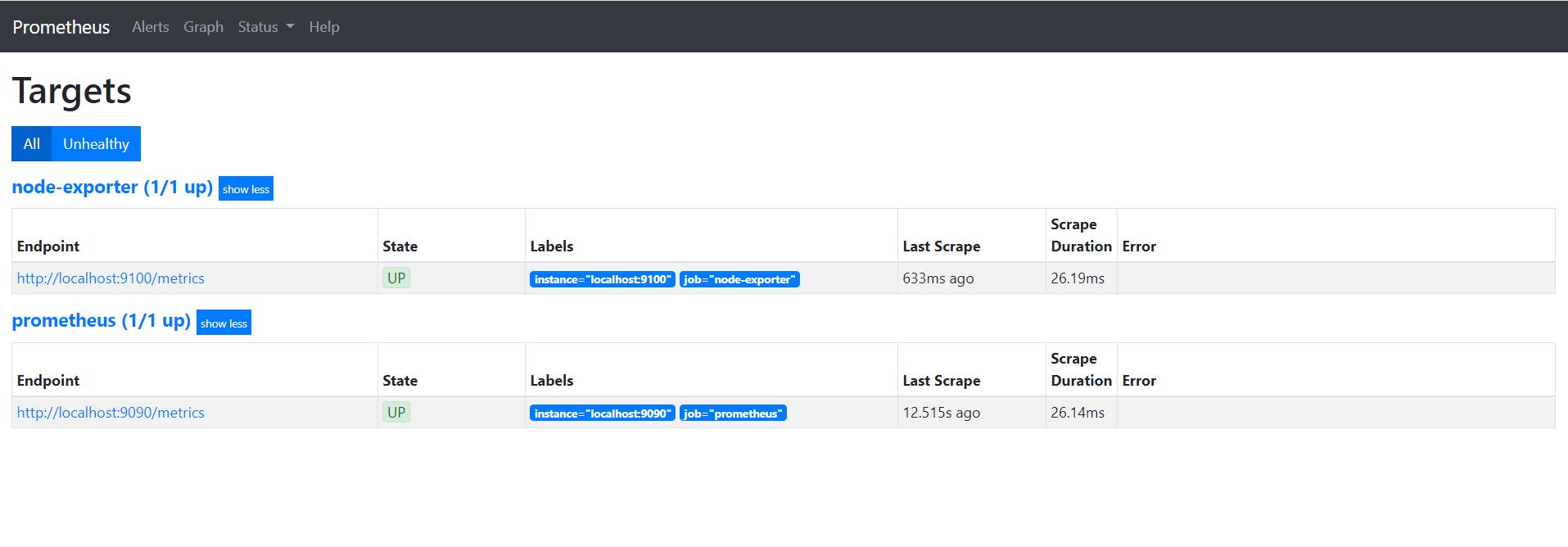
Grafana
Grafana是一个监控用的仪表盘工具,主要处理监控数据的可视化,附带着能做一些简单的告警功能。
官方提供的Live Demo
下载可以参考官方说明
1 2 3 4 5 6 7 |
$ wget https://dl.grafana.com/oss/release/grafana-6.7.2-1.x86_64.rpm $ sha256sum grafana-6.7.2-1.x86_64.rpm e41b296cf716af99d0aa2d527f035b8c1fe1dd176b4feb45789c01fd4312bf86 grafana-6.7.2-1.x86_64.rpm $ sudo yum install grafana-6.7.2-1.x86_64.rpm $ sudo systemctl daemon-reload $ sudo systemctl enable grafana-server.service $ sudo systemctl start grafana-server.service |
服务启动后,在本机的3000端口可以通过浏览器进行登录
默认的用户名和密码都是admin
第一次登录后会要求重设密码
进入后需要配置数据来源,也就是之前的启动的Prometheus
这里我就直接拿以前的图来用了,基本没有什么变化
感谢这个模板,这里我根据个人的需要修改了下,效果如下
与InfluxDB集成
默认的情况下,Prometheus的数据存放时间是15天,也就是说,这样无法和之前的数据来对比
这时候需要引入额外的数据库来存放历史数据
Prometheus的文档里列举了需要可选的组件,这里选用的是InfluxDB,可以根据自身情况调研选用其他数据库
1 2 3 4 5 6 7 8 9 10 11 12 13 |
$ cat <<EOF | sudo tee /etc/yum.repos.d/influxdb.repo [influxdb] name = InfluxDB Repository - RHEL \$releasever baseurl = https://repos.influxdata.com/rhel/\$releasever/\$basearch/stable enabled = 1 gpgcheck = 1 gpgkey = https://repos.influxdata.com/influxdb.key EOF $ sudo yum install influxdb $ sudo systemctl daemon-reload $ sudo systemctl enable influxdb $ sudo systemctl start influxdb |
备份和转储的步骤可以参考官方文档:
https://docs.influxdata.com/influxdb/v1.8/administration/backup_and_restore/
这里假设的是新配置监控,如果需要导入历史数据可以在创建数据表前做如下操作
- 在存放历史数据的机器(假设ip地址为10.1.2.3)修改配置文件,重启服务使配置生效
1 2 3 4 5 |
$ sudo vim /etc/influxdb/influxdb.conf # Bind address to use for the RPC service for backup and restore. bind-address = "10.1.2.3:8088" $ sudo systemctl restart influxdb |
-
在新的机器上执行如下命令从远程备份数据
1
$ influxd backup -portable -database prometheus -host 10.1.2.3:8088 /tmp/influxdb-backup
耗费的时间和数据大小以及网络情况有关,我个人测试的速度大约是1GB/分钟,注意备份的数据兼容问题,只对小版本号或差异较小时有效,比如1.7.3的可以备份到1.8.0
-
导入数据
1
$ influxd restore -portable -database prometheus /tmp/influxdb-backup
如果已经存在对应数据库prometheus的情况下,就需要通过侧载(sideload)来还原数据
1 2 3 4 |
$ influxd restore -portable -db prometheus -newdb prometheus_bak /tmp/influxdb-backup2 $ influx > use prometheus_bak > SELECT * INTO prometheus..:MEASUREMENT FROM /.*/ WHERE time>'2020-04-07T06:01:00Z' and time <'2020-04-13T07:59:00Z' GROUP BY * |
假如是全新的配置,不需要导入历史数据的情况下的话,需要创建对应数据库
1 2 3 4 5 6 7 8 9 10 |
$ influx -precision rfc3339 Connected to http://localhost:8086 version 1.7.10 InfluxDB shell version: 1.7.10 > CREATE DATABASE "prometheus" > SHOW DATABASES name: databases name ---- _internal prometheus |
修改prometheus.yml配置文件,添加如下配置
1 2 3 4 5 6 7 |
$ vim prometheus.yml # Set remote read/write use local influxdb database remote_write: - url: "http://localhost:8086/api/v1/prom/write?db=prometheus" remote_read: - url: "http://localhost:8086/api/v1/prom/read?db=prometheus" |
配置完成后,验证并重启
1 2 3 4 |
$ ./promtool check config prometheus.yml Checking prometheus.yml SUCCESS: 0 rule files found $ sudo systemctl restart prometheus |
此时已经能在influxDB里查看数据
1 2 3 4 5 6 7 8 9 10 11 12 13 14 15 16 17 18 19 20 21 22 23 24 |
$ influx -precision rfc3339 > show measurements limit 3 name: measurements name ---- go_gc_duration_seconds go_gc_duration_seconds_count go_gc_duration_seconds_sum > select * from node_load1 limit 5 name: node_load1 time __name__ env instance job value ---- -------- --- -------- --- ----- 2020-04-12T10:18:28.052Z node_load1 local localhost:9100 node-exporter 0 2020-04-12T10:18:43.052Z node_load1 local localhost:9100 node-exporter 0 2020-04-12T10:18:58.053Z node_load1 local localhost:9100 node-exporter 0 2020-04-12T10:19:13.053Z node_load1 local localhost:9100 node-exporter 0.27 2020-04-12T10:19:28.053Z node_load1 local localhost:9100 node-exporter 0.21 > select * from _internal.."database" where "database"=~/prometheus/ order by time desc limit 1 name: database time database hostname numMeasurements numSeries ---- -------- -------- --------------- --------- 2020-04-12T11:01:20Z prometheus mycentos 413 917 |
详细的SQL命令可以参考官方文档
由于数据的存储也是需要占用空间的,所以我们需要按照实际存储的指标数量来简单估算下
Database names, measurements, tag keys, field keys, and tag values are stored only once and always as strings. Only field values and timestamps are stored per-point.
Non-string values require approximately three bytes. String values require variable space as determined by string compression
这里就根据磁盘大小设置了数据的过期策略
1 2 3 4 5 6 |
> CREATE RETENTION POLICY "800_day_only" ON "prometheus" DURATION 800d REPLICATION 1 > SHOW RETENTION POLICIES name duration shardGroupDuration replicaN default ---- -------- ------------------ -------- ------- autogen 0s 168h0m0s 1 true 800_day_only 19200h0m0s 168h0m0s 1 false |
基于日志的监控
假如说我们现在已经有了一套线上正在运行的系统,不方便做侵入式的修改,一个选择是对日志进行分析来实现监控
日志中分为很多行,我们可以提取出响应外部请求的行来统计TPS( Transactions Per Second , 每秒处理事务数)
同样的方法可以获取请求的耗时
步骤大致如下:
- 解析日志中需要的字段
- 计算出需要的监控指标
- 将指标以Prometheus需要的形式通过Http接口暴露出来
其实这里还有一个部分比较麻烦,那就是日志的轮转
轮转策略
一般来说,现在的硬盘也比以前便宜了,日志可以通过各种收集工具传到远程存储以备后续查看
但是服务器上能保存的日志大小还是有限的,同时为了方便查看,会按大小/时间等因素 来对日志切分
我们监控需要对最新的文件做监控,这里就需要对文件的变化做出反应
假设最新的日志是server.log,切日志有这么几种情况
- 日志达到一定大小后,把旧的日志mv走,新的日志继续用原来的名字server.log,更换文件句柄写入
- 每天切分日志,凌晨时把前一天的日志换走压缩,新的日志用原来的名字
- 使用软链接,日志达到切分条件后,更改软链接
这里推荐使用Google开发的mtail
能轻松解决上述场景中的大部分问题
本质上通过写DSL来方便地实现Exporters
mtail is a tool for extracting metrics from application logs to be exported into a timeseries database or timeseries calculator for alerting and dashboarding.
一个简单的例子
1 2 3 4 5 6 7 8 9 10 11 12 13 14 15 16 17 18 19 20 |
counter loglines
gauge response_time
histogram time_hist buckets 10, 30, 50, 100, 200
def parseLog {
/^I(?P<date>\d{4} \d{2}:\d{2}:\d{2})/ {
strptime($date, "0102 15:04:05")
next
}
}
@parseLog {
/I[0-9]{4}/ {
loglines ++
/.+[0-9]+(\.[0-9]+){3}\s+\d+\s+\d+\s+\d+\s+\d+\s+([0-9]+).+/ {
response_time = $2
}
time_hist = response_time
}
}
|
这个也不支持复杂的语法,一般就是正则提取,简单计算下就行了
这个情况可以满足大多数情况,但是有一个例外,就是日志用软链接指向的时候,看起来当前版本(3.0.0-rc29)还是不能很好的处理这个问题
这里我做了一个work around,用crontab调用stat获取日志软链的摘要,对其求md5并定时校验
一旦软链接发生修改md5变化,重启mtail以获取最新的文件句柄
这个做法很简便,但是有个问题是,切换日志的过程中无法获取监控指标,会有1分钟(受crontab限制)的延迟
如果用告警的话看起来就像服务假死了一样,其实不然,只是因为此时mtail还在读取旧的日志文件,但是旧的日志文件已经不再有新的数据了,需要重启才能获取正确的文件句柄
自定义Exporter
有时候需要的监控指标官方的Exporters没有实现,这时候就需要自己动手了。
在官方的Client Libraries里支持
- Go
- Java or Scala
- Python
- Ruby
选择一门自己喜欢的语言就能实现了,一般就是导个prometheus的包,然后根据自己的需要做数据处理就行了
这里就不再赘述
告警
prometheus有一个alert manager的组件,目前还在测试版本好,用起来也比较复杂
这里介绍的是grafana自带的邮件报警
需要先在配置文件中启用
1 2 3 4 |
$ sudo vim /etc/grafana/grafana.ini [smtp] enabled = true host = localhost:25 |
重启使配置生效
1 |
$ sudo systemctl restart grafana-server |
以下的步骤测试了下和旧版本基本相同,就偷懒把图片照搬过啊里了
首先添加一个新的邮件报警频道
然后设置该频道内接收邮件的邮箱地址
配置好后,我们可以测试下
接下来可以对某个具体的表格,设置邮件报警的规则和检查频率
收到的邮件大概长这个样子
通过Grafana内置的报警,能够简单方便地设置告警规则,但是缺点也是它过于简单,无法配置复杂的告警规则。
https://prometheus.io/docs/alerting/alertmanager/)
其他问题
一张图中的数据过多
这种情况下可以考虑给Dashboard添加Variables,参见文档
配置文件太长
1 2 |
$ wc -l prometheus.yml 927 prometheus.yml |
这时候手打已经吃不消了,可以考虑用脚本或者框架
我个人是自己实现了一个简单的配置生成脚本
1 2 3 4 5 6 7 8 9 10 11 12 13 14 15 16 17 18 19 20 21 22 23 24 25 26 27 28 29 30 31 32 33 34 35 36 37 38 39 40 41 42 43 44 45 46 47 48 49 50 51 52 53 54 55 56 57 58 59 60 61 62 63 64 65 66 67 68 69 70 71 72 73 74 75 76 77 78 79 80 81 82 83 84 85 86 87 88 89 90 91 92 93 94 95 96 97 98 99 100 101 102 103 104 105 106 107 108 109 110 111 112 113 114 115 116 117 118 119 120 121 122 123 124 125 126 127 128 |
#!/bin/sh
exec scala -feature -deprecation "$0" "$@"
!#
/*
example:
chmod +x ConfigGenerator.scala
echo -e "10.2.4.2\n10.1.2.3" > ip.txt
./ConfigGenerator.scala -j log-monitor -p 3903 -L env=test -L group=cluster1 -f ip.txt
it will output
- job_name: 'log-monitor'
static_configs:
- targets: ['10.2.4.2:3903']
labels:
group: "cluster1"
env: "test"
instance: "10.2.4.2"
- targets: ['10.1.2.3:3903']
labels:
group: "cluster1"
env: "test"
instance: "10.1.2.3"
*/
object ConfigGenerator {
import scala.language.implicitConversions
implicit def strToSymbol(str: String): Symbol = Symbol(str)
def usage(): Unit = {
val usageMessage: String =
"""
| ./ConfigGenerator.scala -j <job_name> -p <port> -f <ip_list_file> [-L <label_name>=<label_string> ...]
|
| -j <job_name>
| it will be generate to
| " - job_name: 'machine_state'"
|
| -p <port>
| target port for prometheus metrics
|
| -f <ip_list_file>
| the file of all instance ip, one ip for one line
|
| -L <label_name>=<label_string>
| this may contain multiple configuration item, such as
| "-L env=test -L enable=on"
| it will be generate to
| env: "test"
| enable: "on"
| it should contain the same <label_name> twice
|""".stripMargin
println(usageMessage)
sys.exit(1)
}
def main(args: Array[String]): Unit = {
if (args.length == 0) usage()
val argList = args.toList
type OptionMap = Map[Symbol, Any]
@scala.annotation.tailrec
def nextOption(map : OptionMap, list: List[String]) : OptionMap = {
list match {
case Nil => map
case "-j" :: value :: tail =>
nextOption(map ++ Map(Symbol("job") -> value.toString), tail)
case "-p" :: value :: tail =>
nextOption(map ++ Map(Symbol("port") -> value.toString), tail)
case "-f" :: value :: tail =>
nextOption(map ++ Map(Symbol("file") -> value.toString), tail)
case "-L" :: value :: tail =>
if (value.split("=").length != 2) {
println(s"'$value' is not a valid format")
usage()
}
val labelName = value.split("=").head
val labelText = value.split("=").last
nextOption(map ++ Map(Symbol(labelName) -> labelText), tail)
case option :: tail =>
println("Unknown option "+ option)
sys.exit(1)
}
}
val defaultSymbols = Array(Symbol("job"), Symbol("port"), Symbol("file"))
def template(ipList: Array[String], optionMap: OptionMap): String = {
val job = optionMap("job")
val port = optionMap("port")
val header =
s"""
| - job_name: '$job'
| static_configs:
|""".stripMargin
val labelKeyValues = optionMap.view.filterKeys(!defaultSymbols.contains(_))
val labelsConfigs = labelKeyValues.map(x => {
val labelText = x._1.name
val labelValue = x._2.toString
s""" $labelText: "$labelValue"""".stripMargin
}).mkString("\n")
def body(ip: String) =
s"""
| - targets: ['$ip:$port']
| labels:
|""".stripMargin +
labelsConfigs + s"""\n instance: "$ip""""
val res = header + ipList.map(body).mkString("\n") + "\n"
println(res)
res
}
val options = nextOption(Map(), argList)
if (defaultSymbols.exists(!options.contains(_))) {
println(s"need to set default config: ${defaultSymbols.map(_.name).mkString(",")}")
usage()
}
val ipFileHandle = scala.io.Source.fromFile(options("file").toString)
template(ipFileHandle.getLines().toArray, options)
}
}
|

