精彩评论
- 张麻子是杂种(3天前)
从有人以来就没有比张麻子更邪恶 张口闭口为人民,害死几千万人还为人民,为自己的皇位还差不多,...
评:深度解析《让子弹飞》 al2359(3年前 (2023-02-06))
求科学离线插件,谢谢!34401355@qq.com
评:改版梅林固件安装SS【shadowsocks】科学上网插件教程al2359(3年前 (2023-02-06))
求科学离线插件,谢谢!!!
评:改版梅林固件安装SS【shadowsocks】科学上网插件教程
OpenVPN 是一个基于 OpenSSL 库的应用层 VPN 实现。和传统 VPN 相比,它的优点是简单易用。 [1]
OpenVPN允许参与建立VPN的单点使用共享金钥,电子证书,或者用户名/密码来进行身份验证。它大量使用了OpenSSL加密库中的SSLv3/TLSv1 协议函式库。OpenVPN能在Solaris、Linux、OpenBSD、FreeBSD、NetBSD、Mac OS X与Windows 2000/XP/Vista上运行,并包含了许多安全性的功能。它并不是一个基于Web的VPN软件,也不与IPsec及其他VPN软件包兼容。

GitHub有个脚本项目专门安装OpenVPN server,地址:https://github.com/Nyr/openvpn-install ,但是功能过少。为了便于管理openvpn,基于此脚本进行了功能优化,github地址:https://github.com/RationalMonster/install-manage-openvpn ,以下为优化的功能点:
汉化
增加选择客户端分配IP地址池网段的功能
增加用户名密码验证脚本
首次运行该脚本是安装openvpn服务,再次运行可执行其他服务。
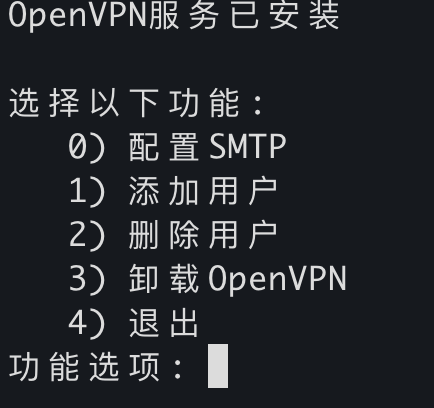
所有的iptables规则配置都是由systemD服务openvpn-iptables.service(/etc/systemd/system/openvpn-iptables.service)进行配置的。
[Unit] Before=network.target [Service] Type=oneshot ExecStart=/sbin/iptables -t nat -A POSTROUTING -s 10.8.6.0/24 ! -d 10.8.6.0/24 -j SNAT --to 192.168.1.2 ExecStart=/sbin/iptables -I INPUT -p udp -d 192.168.1.2 --dport 30668 -j ACCEPT ExecStart=/sbin/iptables -I INPUT -p tcp -s 10.8.6.0/24 -d 192.168.1.2 --dport 9092 -j ACCEPT ExecStart=/sbin/iptables -I FORWARD -p tcp -s 10.8.6.0/24 -d 192.168.1.3 ! --destination-port 6443 -j DROP ExecStart=/sbin/iptables -A INPUT -s 10.8.6.0/24 -d 192.168.1.2 -j DROP ExecStart=/sbin/iptables -I INPUT -p tcp -s 10.8.6.166/32 -d 192.168.1.2 --dport 22 -j ACCEPT ExecStop=/sbin/iptables -D FORWARD -p tcp -s 10.8.6.0/24 -d 192.168.1.3 ! --destination-port 6443 -j DROP ExecStop=/sbin/iptables -t nat -D POSTROUTING -s 10.8.6.0/24 ! -d 10.8.6.0/24 -j SNAT --to 192.168.1.2 ExecStop=/sbin/iptables -D INPUT -p udp -d 192.168.1.2 --dport 30668 -j ACCEPT ExecStop=/sbin/iptables -D INPUT -p tcp -s 10.8.6.0/24 -d 192.168.1.2 --dport 9092 -j ACCEPT ExecStop=/sbin/iptables -D INPUT -p tcp -s 10.8.6.166/32 -d 192.168.1.2 --dport 22 -j ACCEPT ExecStop=/sbin/iptables -D INPUT -s 10.8.6.0/24 -d 192.168.1.2 -j DROP RemainAfterExit=yes [Install] WantedBy=multi-user.target
OpenVPN 的商业收费版本 OpenVPN Access Server,其免费的 license 可以支持2个 VPN 用户的同时在线,
apt update && apt -y install ca-certificates wget net-tools gnupg wget -qO - https://as-repository.openvpn.net/as-repo-public.gpg | apt-key add - echo "deb http://as-repository.openvpn.net/as/debian bionic main">/etc/apt/sources.list.d/openvpn-as-repo.list apt update && apt -y install openvpn-as
使用APT安装时、服务器可能需要能翻墙。
deb包手动下载地址:
https://openvpn.net/downloads/openvpn-as-latest-ubuntu18.amd_64.deb
https://openvpn.net/downloads/openvpn-as-bundled-clients-latest.deb
apt update apt install -y liblzo2-2 bridge-utils net-tools python-pyrad python-serial libsasl2-2 iproute2 sqlite3 libsqlite3-0 iptables liblz4-1 python-pkg-resources python-mysqldb libmariadbclient18 libssl1.1 dpkg -i openvpn-as-bundled-clients-11.deb openvpn-as_2.8.5-f4ad562b-Ubuntu18_amd64.deb
yum -y install https://as-repository.openvpn.net/as-repo-centos7.rpm # 或者 yum -y install https://as-repository.openvpn.net/as-repo-centos8.rpm yum -y install openvpn-as
官方文档:https://openvpn.net/vpn-server-resources/deploying-the-access-server-appliance-on-vmware-esxi/
最新ESXI OVA部署模板下载地址:https://openvpn.net/downloads/openvpn-as-latest-vmware.ova
支持在ESXI 5.0+ 上部署。直接使用vSphere Client客户端导入OVA文件创建虚拟机,步骤省略。
使用OVA部署OpenVPN Server的License只支持两个用户同时在线
timedatectl set-timezone "Asia/Shanghai" # 设置时区 timedatectl status # 查看当前的时区状态 date -R # 查看时区
passwd openvpn
nano /etc/netplan/01-netcfg.yaml
# 配置模板
network:
version: 2
renderer: networkd
ethernets:
eth0:
dhcp4: no
# ip设置为192.168.79.2
addresses: [192.168.70.2/24]
gateway4: 192.168.70.254
nameservers:
addresses: [192.168.70.254]
netplan apply
push "route 192.168.1.0 255.255.255.0" push "route 10.8.0.0 255.255.255.0" push "dhcp-option DNS 192.168.1.7" dev tun management 127.0.0.1 1195 server 10.8.0.0 255.255.255.0 client-config-dir ccd dh keys/ca..pm ca keys/ca.crt cert keys/server.crt key keys/server.key max-clients 5 comp-lzo persist-tun persist-key verb 3 #log-append /var/log/openvpn.log keepalive 10 60 reneg-sec 0 plugin /var/packages/VPNCenter/target/lib/radiusplugin.so /var/packages/VPNCenter/target/etc/openvpn/radiusplugin.cnf client-cert-not-required username-as-common-name duplicate-cn status /tmp/ovpn_status_2_result 30 status-version 2 proto tcp6-server port 19382 cipher AES-256-CBC auth RSA-SHA256
不管是在Synology还是ESXI上安装的OpenVPN Server,都提供下载配置文件的连接。下载好配置文件后,可直接使用各个平台下的客户端直接导入打开

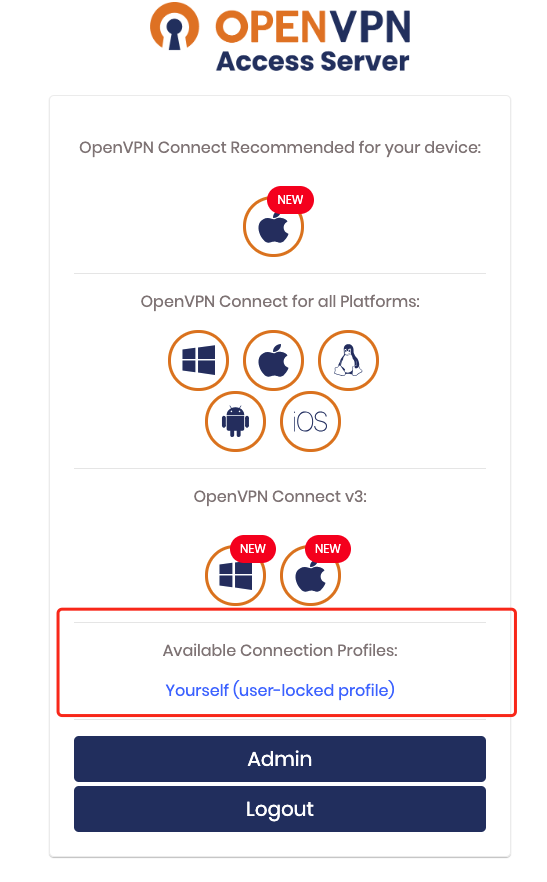
官方提供了各种平台下的客户端程序并提供了对应的文档说明
各客户端官方文档:https://openvpn.net/vpn-server-resources/connecting/
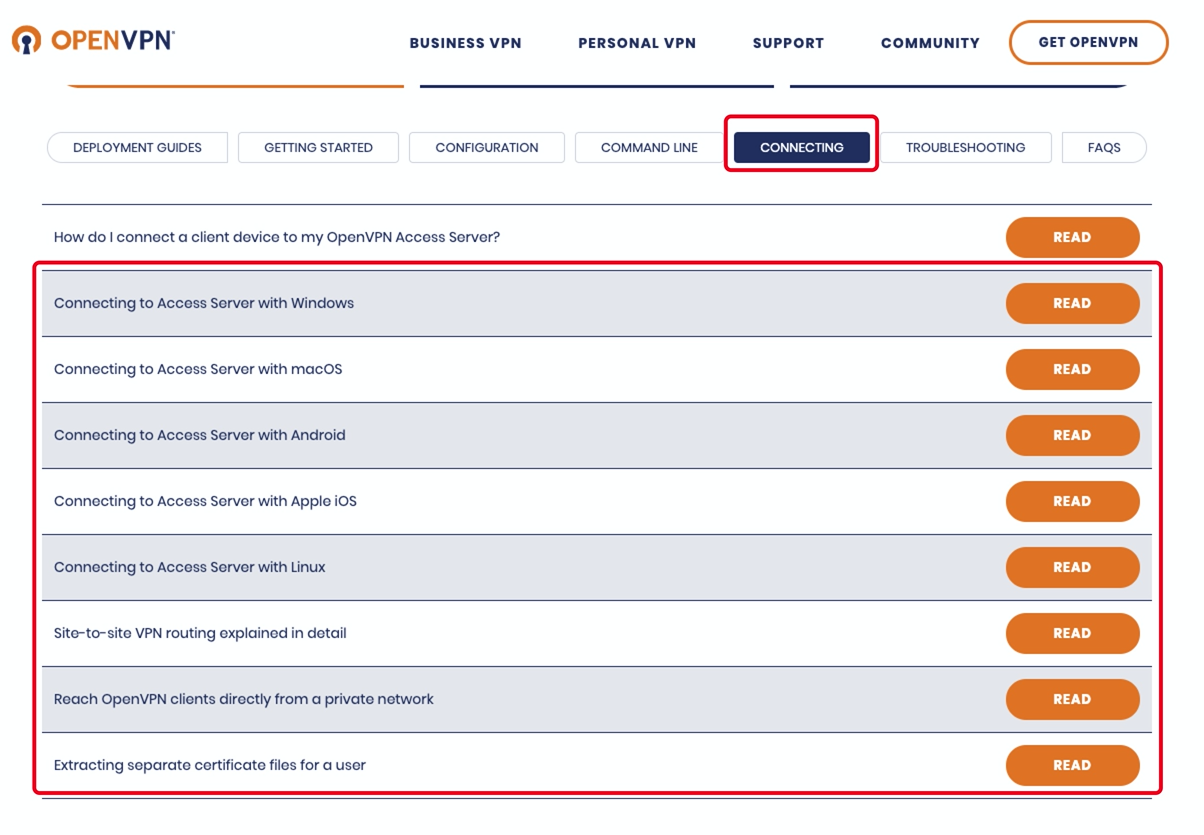
MacOS上有好多客户端可以连接OpenVPN,功能大同小异。同时官方也有自己的macOS客户端OpenVPN Connect Client。但是推荐tunnelblick(官方也推荐),可同时连接多个OpenVPN Server
官方客户端文档:https://openvpn.net/vpn-server-resources/connecting-to-access-server-with-macos/
OpenVPN Connect Client for MacOS下载地址:https://openvpn.net/downloads/openvpn-connect-v3-macos.dmg
Tunnelblick下载地址:https://github.com/Tunnelblick/Tunnelblick/releases
OpenVPN官网提供Windows平台客户端OpenVPN GUI。
只需将配置文件放在C:\Users\当前用户\OpenVPN\config文件下即可。(~\OpenVPN\config需手动创建)
官方客户端一次只能连一个服务端,如果有连接多个服务端的话,需要来回切换。
官方文档:https://openvpn.net/vpn-server-resources/connecting-to-access-server-with-windows/
下载地址:https://openvpn.net/community-downloads/
安卓手机平台官方虽说也提供客户端,但是只能在Google Play Store商店中下载,同时还一次只能连一个服务端。所以我们只好使用第三方客户端ics-openvpn
GitHub地址:https://github.com/schwabe/ics-openvpn
APK下载地址:http://plai.de/android/
对于Apple IOS手机客户端,官方APP名为OpenVPN Connect。而且一次只能连一个服务端。同时国内App Store还下不到。你说气不气。其他第三方客户端大多收费。幸好手机不是Iphone。这个就不管了!
OpenVPN协议不是Linux内置的协议。因此,需要一个客户端程序,该程序可以处理捕获OpenVPN隧道发送的流量,并将其加密并将其传递给OpenVPN服务器。当然,反之亦然,解密返回的流量。因此,需要一个客户端程序。在大多数Linux发行版中该软件包简称为 openvpn(OpenVPN 服务端的程序包为 openvpnas或 openvpn-as)。
# CentOS yum install -y openvpn # Ubuntu apt-get install -y openvpn
openvpn支持同时连接多个OpenVPN服务器,并且还带有一个服务组件,该组件可以自动和静默地启动在/etc/openvpn中找到的任何自动登录配置文件。可以将该服务组件设置为使用Linux发行版中提供的工具在启动时自动启动。在Ubuntu和Debian上,当您安装 openvpn软件包时,它会自动配置为在引导时启动。将client.ovpn配置文件放在 /etc/openvpn/中并重命名该文件。它必须以.conf结尾 作为文件扩展名。确保重新启动后可以运行服务守护程序,然后再重新启动系统即可。自动登录类型配置文件将自动被提取,并且连接将自动启动。您可以通过检查例如ifconfig命令的输出来验证这一点 ,然后您将在列表中看到 tun0网络适配器。
手动指定配置文件:
openvpn --config client.ovpn --auth-user-pass --daemon
命令行客户端缺少的一项主要功能是能够自动实现VPN服务器推送的DNS服务器,但是需要您安装DNS管理程序,例如resolvconf或openresolv,并且它可能与操作系统中的现有网络管理软件冲突,也可能不冲突。但在Ubuntu和Debian上,openvpn软件包随附了 /etc/openvpn/update-resolv-conf 脚本,该脚本处理这些操作系统的DNS实现。只需要在客户端配置文件中设置连接建立断开时执行它。
# 编辑客户端配置文件 vi client.ovpn script-security 2 # 设置执行额外的脚本 up /etc/openvpn/update-resolv-conf # 设置在连接建立时要执行的脚本路径 down /etc/openvpn/update-resolv-conf # 设置在连接断开时要执行的脚本路径
client-config-dir ccd
新建ccd目录,在ccd目录下新建以用户名命名的文件。并且通过ifconfig-push分配地址,注意这里需要分配两个地址,一个是客户端本地地址,另一个是服务器的ip端点。
mkdir ccd echo ”ifconfig-push 10.8.0.9 10.8.0.10" >> ccd/vpn_test_user
每个端点的IP地址对的最后8位字节必须取自下面的集合
[1, 2] [5, 6] [9, 10] [13, 14] [17, 18] [21, 22] [25, 26] [29, 30] [33, 34] [37, 38] [41, 42] [45, 46] [49, 50] [53, 54] [57, 58] [61, 62] [65, 66] [69, 70] [73, 74] [77, 78] [81, 82] [85, 86] [89, 90] [93, 94] [97, 98] [101,102] [105,106] [109,110] [113,114] [117,118] [121,122] [125,126] [129,130] [133,134] [137,138] [141,142] [145,146] [149,150] [153,154] [157,158] [161,162] [165,166] [169,170] [173,174] [177,178] [181,182] [185,186] [189,190] [193,194] [197,198] [201,202] [205,206] [209,210] [213,214] [217,218] [221,222] [225,226] [229,230] [233,234] [237,238] [241,242] [245,246] [249,250] [253,254]
客户端连接验证地址分配
utun2: flags=8051<UP,POINTOPOINT,RUNNING,MULTICAST> mtu 1500
inet 10.8.0.9 --> 10.8.0.10/32 utun2
在/etc/openvpn/server/server.conf中追加一下内容
# ....省略 auth-user-pass-verify /etc/openvpn/server/checkpsw.sh via-env username-as-common-name script-security 3 client-config-dir ccd
/etc/openvpn/server/checkpsw.sh
#!/bin/sh
PASSFILE="/etc/openvpn/server/psw-file"
LOG_FILE="/etc/openvpn/server/openvpn-password.log"
TIME_STAMP=`date "+%Y-%m-%d %T"`
if [ ! -r "${PASSFILE}" ]; then
echo "${TIME_STAMP}: Could not open password file \"${PASSFILE}\" for reading." >> ${LOG_FILE}
exit 1
fi
CORRECT_PASSWORD=`awk '!/^;/&&!/^#/&&$1=="'${username}'"{print $2;exit}' ${PASSFILE}`
if [ "${CORRECT_PASSWORD}" = "" ]; then
echo "${TIME_STAMP}: User does not exist: username=\"${username}\", password=\"${password}\"." >> ${LOG_FILE}
exit 1
fi
if [ "${password}" = "${CORRECT_PASSWORD}" ]; then
echo "${TIME_STAMP}: Successful authentication: username=\"${username}\"." >> ${LOG_FILE}
exit 0
fi
echo "${TIME_STAMP}: Incorrect password: username=\"${username}\", password=\"${password}\"." >> ${LOG_FILE}
exit 1
新增/etc/openvpn/server/psw-file
# 一行一个账号 用户名 密码
$ chmod 400 /etc/openvpn/server/psw-file $ chown nobody.nobody /etc/openvpn/server/psw-file
auth-user-pass
在客户端连接到openvpn服务端后,针对哪些客户端用户可以访问哪些网段的服务,一般是使用openvpn服务端所在服务器的iptables进行控制。有以下两种重要的常见场景都是使用iptables进行实现的:
例如在一些公有云的服务器,由于公网IP太贵,不可能给每一台服务都分配,同时也不安全。只要给安装openvpn的服务器分配一个公网IP地址,然后就可以使用iptables的SNAT功能进行网络流量转发,就能访问openvpn所在内网其他服务器上的服务
第一步:VPN服务器设置iptables进行SNAT流量转发
iptables -t nat -A POSTROUTING -s 10.6.8.0/24 -d 192.168.1.0/24 -j SNAT --to 192.168.1.2 # 上述配置通俗地解释为: # 所有分配了IP地址为10.8.6.0/24的客户端用户要想访问192.168.1.0/24的地址,都将其访问网络包中的源地址转换为192.168.1.2,这样用户的访问流量将以192.168.1.2的名义发出。进而能让192.168.1.2能访问的网段主机,客户端也能访问
第二步:配置vpn服务端给客户端推送路由
在/etc/openvpn/server/server.conf中添加
push "route 192.168.1.0 255.255.255.0"
这样客户端就会在连接到vpn服务端后自动在本机路由表中添加一条路由
$ ip a
# ...省略...
utun3: flags=8051<UP,POINTOPOINT,RUNNING,MULTICAST> mtu 1500
inet 10.6.8.5 --> 10.6.8.6/32 utun3
$ ip route show
# ...省略...
192.168.1.0/24 via 10.6.8.6 dev utun3
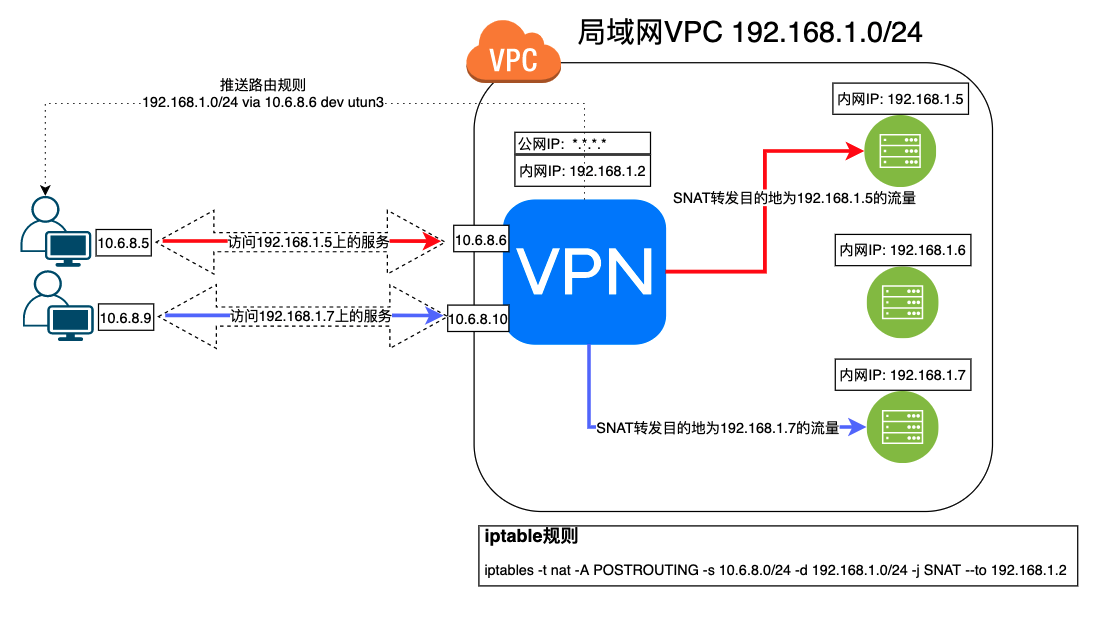
默认配置下,所有客户端都可以访问服务端配置中的指定网络段。但是在实际使用场景中,需要限制指定客户端访问指定网络,限制其访问某些服务。例如:只允许开发人员访问开发网络段中的服务器,测试人员只能访问测试网络段的服务器资源等等。
iptables -t nat -A POSTROUTING -s 10.6.8.0/24 ! -d 10.6.8.0/24 -j SNAT --to 192.168.1.2 iptables -I INPUT -s 10.6.8.166/32 -d 192.168.1.0/24 -j ACCEPT iptables -I INPUT -s 10.6.8.0/24 -d 192.168.1.5-192.168.1.6 ! --dport 22 -j ACCEPT iptables -I FORWARD -p tcp -s 10.6.8.0/24 -d 192.168.1.7 ! --destination-port 6443 -j DROP
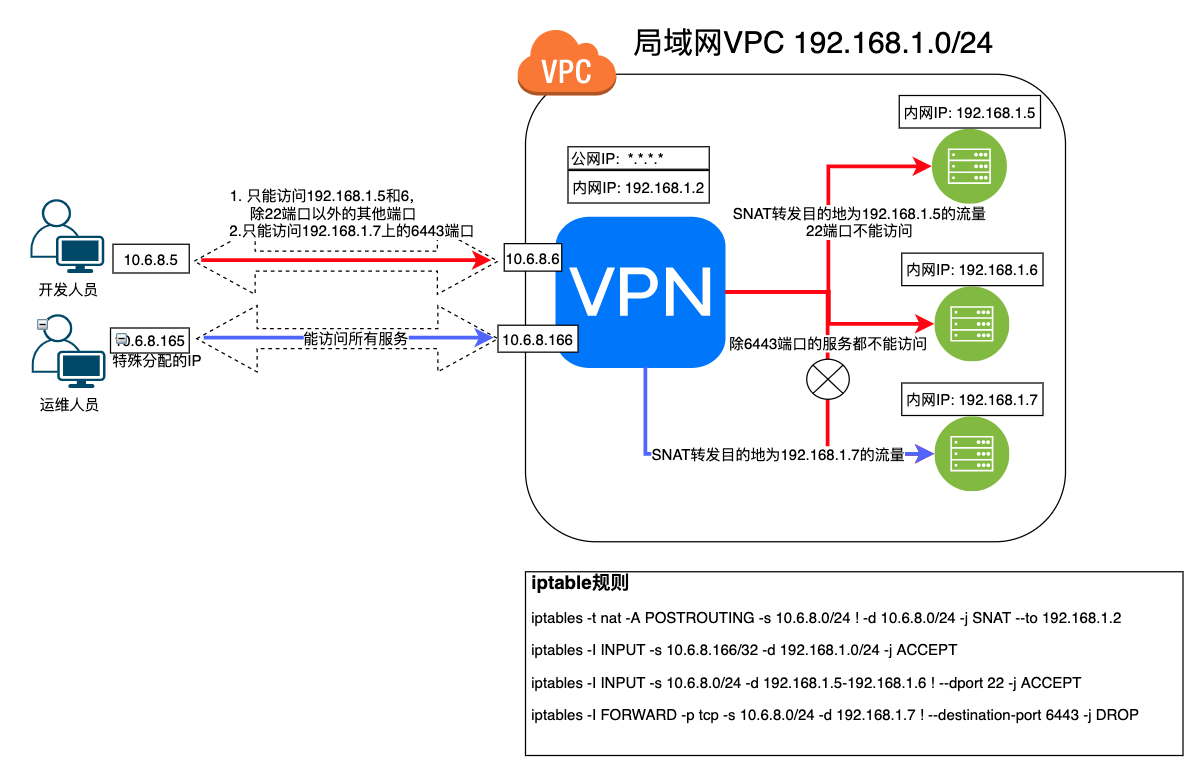
以number的方式查看规则,一条一条的出来,然后我们根据号码来删除哪一条规则
iptables -L FORWARD --line-numbers iptables -L INPUT --line-numbers # 查看POSTROUTING链nat表中的规则 iptables -L POSTROUTING -t nat
iptables -D FORWARD 1 #删除指定链指定表中的规则 iptables -D POSTROUTING -t nat -s 10.8.6.0/24 ! -d 10.8.6.0/24 -j SNAT --to 192.168.1.2
iptables -F
服务端配置文件/etc/openvpn/server/server.conf追加management 服务器IP地址 7505 密码文件(不要使用localhost),然后重启openvpn服务。
echo $(date +%s)$RANDOM | md5sum | base64 | head -c 10 > /etc/openvpn/server/management-psw-file echo "management 服务器IP地址 7505 /etc/openvpn/server/management-psw-file" >> /etc/openvpn/server/server.conf systemctl restart openvpn-server@server.service systemctl status openvpn-server@server.service netstat -lanp|grep 7505
此时就可以远程使用Telnet与openvpn进程进行交互。(详细信息参考:https://openvpn.net/community-resources/management-interface/)
$ telnet 远程openvpn服务器IP地址 7505 # ENTER PASSWORD: 输入管理端口的密码 >INFO:OpenVPN Management Interface Version 1 -- type 'help' for more info # 输入‘help’命令查看命令 help
命令
auth-retry t : Auth failure retry mode (none,interact,nointeract).
bytecount n : Show bytes in/out, update every n secs (0=off).
echo [on|off] [N|all] : Like log, but only show messages in echo buffer.
exit|quit : 退出当前会话
forget-passwords : Forget passwords entered so far.
help : 打印帮助信息
hold [on|off|release] : Set/show hold flag to on/off state, or release current hold and start tunnel.
kill cn : 杀掉通用名为cn的客户端
kill IP:port : 杀掉来自指定ip和端口的客户端。
load-stats : 显示全局状态信息
log [on|off] [N|all] : 打开/关闭时实的日志显示 + 显示最后N条或者'所有' 历史日志.
mute [n] : Set log mute level to n, or show level if n is absent.
needok type action : Enter confirmation for NEED-OK request of 'type',where action = 'ok' or 'cancel'.
needstr type action : Enter confirmation for NEED-STR request of 'type',where action is reply string.
net : (Windows only) Show network info and routing table.
password type p : Enter password p for a queried OpenVPN password.
remote type [host port] : Override remote directive, type=ACCEPT|MOD|SKIP.
proxy type [host port flags] : Enter dynamic proxy server info.
pid : 显示openvpn的进程号
pkcs11-id-count : Get number of available PKCS#11 identities.
pkcs11-id-get index : Get PKCS#11 identity at index.
client-auth CID KID : Authenticate client-id/key-id CID/KID (MULTILINE)
client-auth-nt CID KID : Authenticate client-id/key-id CID/KID
client-deny CID KID R [CR] : Deny auth client-id/key-id CID/KID with log reason text R and optional
client reason text CR
client-kill CID [M] : Kill client instance CID with message M (def=RESTART)
env-filter [level] : Set env-var filter level
client-pf CID : Define packet filter for client CID (MULTILINE)
rsa-sig : Enter an RSA signature in response to >RSA_SIGN challenge
Enter signature base64 on subsequent lines followed by END
certificate : Enter a client certificate in response to >NEED-CERT challenge
Enter certificate base64 on subsequent lines followed by END
signal s : 发送信号给openvpn进程, s = SIGHUP|SIGTERM|SIGUSR1|SIGUSR2.
SIGUSR1 – 有条件的重启,非root用户重启OpenVPN进程
SIGHUP – 重启
SIGUSR2 – 输出连接状态到log文件或者系统log
SIGTERM, SIGINT – 退出
state [on|off] [N|all] : 跟log一样,但是静态显示。
status [n] : 显示现在进程的状态信息。格式:#n.
test n : Produce n lines of output for testing/debugging.
username type u : Enter username u for a queried OpenVPN username.
verb [n] : Set log verbosity level to n, or show if n is absent.
version : 显示openvpn版本信息
openvpn服务端配置文件/etc/openvpn/server/server.conf中追加以下内容,然后重启openvpn服务。
-----省略------- auth-user-pass-verify openvpn-utils.sh via-env -----省略------- client-connect openvpn-utils.sh client-disconnect openvpn-utils.sh
此时客户连接或断开了openvpn服务端都会执行对应的脚本,可在脚本中通过curl命令发送信息到对应webhook的钉钉机器人。由于已经有一个用于验证用户名密码的脚本(/etc/openvpn/server/server.conf中的auth-user-pass-verify openvpn-utils.sh via-env),可在其中通过判断调用脚本时的openvpn指令类型来添加功能。示例:
在/etc/openvpn/server/openvpn-utils.sh添加用于发送钉钉通知的逻辑。至于脚本中要使用到的变量,当客户端连接或断开进而触发执行脚本时会将此时客户端所处的信息放至进程作用域的环境变量中,可以直接在脚本中引用。具体哪些变量可用,参考:https://openvpn.net/community-resources/reference-manual-for-openvpn-2-4/ (由于篇幅较长,网页搜索“environmental variables”)。
注意有些环境变量只有在对应指令调用时才有。
#!/bin/sh
PASSFILE="/etc/openvpn/server/psw-file"
LOG_FILE="/etc/openvpn/server/openvpn-authorized.log"
TIME_STAMP=`date "+%Y-%m-%d %T"`
Ding_Webhook_Token=
Ding_Webhook="https://oapi.dingtalk.com/robot/send?access_token="$Ding_Webhook_Token
swap_seconds ()
{
SEC=$1
[ "$SEC" -le 60 ] && echo "$SEC秒"
[ "$SEC" -gt 60 ] && [ "$SEC" -le 3600 ] && echo "$(( SEC / 60 ))分钟$(( SEC % 60 ))秒"
[ "$SEC" -gt 3600 ] && echo "$(( SEC / 3600 ))小时$(( (SEC % 3600) / 60 ))分钟$(( (SEC % 3600) % 60 ))秒"
}
if [ $script_type = 'user-pass-verify' ] ; then
if [ ! -r "${PASSFILE}" ]; then
echo "${TIME_STAMP}: Could not open password file "${PASSFILE}" for reading." >> ${LOG_FILE}
exit 1
fi
CORRECT_PASSWORD=`awk '!/^;/&&!/^#/&&$1=="'${username}'"{print $2;exit}' ${PASSFILE}`
if [ "${CORRECT_PASSWORD}" = "" ]; then
echo "${TIME_STAMP}: User does not exist: username="${username}", password="${password}"." >> ${LOG_FILE}
exit 1
fi
if [ "${password}" = "${CORRECT_PASSWORD}" ]; then
echo "${TIME_STAMP}: Successful authentication: username="${username}"." >> ${LOG_FILE}
exit 0
fi
echo "${TIME_STAMP}: Incorrect password: username="${username}", password="${password}"." >> ${LOG_FILE}
exit 1
fi
if [ $script_type = 'client-connect' ] ; then
curl -s "$Ding_Webhook" \
-H 'Content-Type: application/json' \
-d '
{
"msgtype": "markdown",
"markdown": {
"title": "'$common_name'连接到了OpenVPN",
"text": "## '$common_name'连接到了OpenVPN\n> #### **连接时间**: '"$TIME_STAMP"'\n> #### **IP + 端口**: '$trusted_ip':'$trusted_port'\n> #### **端对端IP**: '$ifconfig_pool_remote_ip' <===> '$ifconfig_local'"
},
"at": {
"isAtAll": true
}
}'
fi
if [ $script_type = 'client-disconnect' ]; then
duration_time=`swap_seconds $time_duration`
curl -s "$Ding_Webhook" \
-H 'Content-Type: application/json' \
-d '
{
"msgtype": "markdown",
"markdown": {
"title": "'$common_name'断开了OpenVPN",
"text": "## '$common_name'断开了OpenVPN\n> #### **断开时间**: '"$TIME_STAMP"'\n> #### **IP + 端口**: '$trusted_ip':'$trusted_port'\n> #### **端对端IP**: '$ifconfig_pool_remote_ip' <===> '$ifconfig_local'\n> #### **持续时间**: '$duration_time'"
},
"at": {
"isAtAll": true
}
}'
fi
如果需要客户端进行互联,openvpn服务端配置文件/etc/openvpn/server/server.conf中追加以下内容,然后重启openvpn服务。
client-to-client
此时,openvpn服务端等同路由器在维护路由表。客户端之间就可以通过各自分配的虚拟IP进行通信了。比如有两个客户端, 各自使用不同的网络途径连接到服务端,各自分配VIP地址分别为10.8.0.6和10.8.0.10。此时两者就可以通过虚拟IP进行通信了
注意 在客户端可能会在TUN设备上看到两个地址, 其中一个是客户端面的VIP, 另外一个是网关. 比如下例中
utun3: flags=8051<UP,POINTOPOINT,RUNNING,MULTICAST> mtu 1500 inet 10.8.0.6 --> 10.8.0.5/32 utun3
10.8.0.6是VIP, 而10.8.0.5是网关. 在互联时, 需要使用VIP而不是网关地址.
当OpenVPN Server服务端已配置使用TUN进行连接时,在Windows下OpenVPN GUI客户端安装时安装的设备是Win-tun。所以客户端配置文件需要修改
dev tun windows-driver wintun
在OpenVPN客户端配置文件中添加以下配置
route 172.18.1.55 255.255.255.255 gateway
# 查看网络虚拟设备 openvpn --show-adapters # 查看网络虚拟设备的详细信息 tapinstall.exe hwids <id> # 卸载网络虚拟设备 tapinstall.exe remove <id> # 安装网络虚拟设备 tapinstall.exe install <something.inf> <id> # 更新网络虚拟设备 tapinstall.exe update <something.inf> <id> # <id> 指的是 OpenVPN 2.2+ 的 tap0901 驱动程序标识符,但在较旧/较新的 OpenVPN 版本中可能不同。 # <something.inf> 通常是 OemWin2k.inf(旧的抽头驱动程序)或 OemVista.inf(新的抽头驱动程序)。您需要指定此文件的完整路径,例如 C:\Program Files\TAP-Windows\driver\OemVista.inf。
参考:https://community.openvpn.net/openvpn/wiki/ManagingWindowsTAPDrivers
表象:客户端连接之后,没有分配到IP地址。日志报错无法添加路由。内网中的服务无法访问
排查:
排查OpenVPN服务端配置文件
server 192.168.10.0 255.255.255.0
排查OpenVPN服务端日志/etc/openvpn/openvpn.log显示
ULTI: no free --ifconfig-pool addresses are available MULTI: no dynamic or static remote --ifconfig address is available for sumy /192.168.10.88:6458
原因:
解决:
参考:
以上参数,可在脚本中通过script_type进行甄别。
「梦想一旦被付诸行动,就会变得神圣,如果觉得我的文章对您有用,请帮助本站成长」
上一篇:Android客户端Openvpn手机APP源码程序
下一篇:如何在 Debian 10 上设置 OpenVPN 服务器
从有人以来就没有比张麻子更邪恶 张口闭口为人民,害死几千万人还为人民,为自己的皇位还差不多,...
评:深度解析《让子弹飞》求科学离线插件,谢谢!34401355@qq.com
评:改版梅林固件安装SS【shadowsocks】科学上网插件教程求科学离线插件,谢谢!!!
评:改版梅林固件安装SS【shadowsocks】科学上网插件教程