精彩评论
- 张麻子是杂种(6天前)
从有人以来就没有比张麻子更邪恶 张口闭口为人民,害死几千万人还为人民,为自己的皇位还差不多,...
评:深度解析《让子弹飞》 al2359(3年前 (2023-02-06))
求科学离线插件,谢谢!34401355@qq.com
评:改版梅林固件安装SS【shadowsocks】科学上网插件教程al2359(3年前 (2023-02-06))
求科学离线插件,谢谢!!!
评:改版梅林固件安装SS【shadowsocks】科学上网插件教程
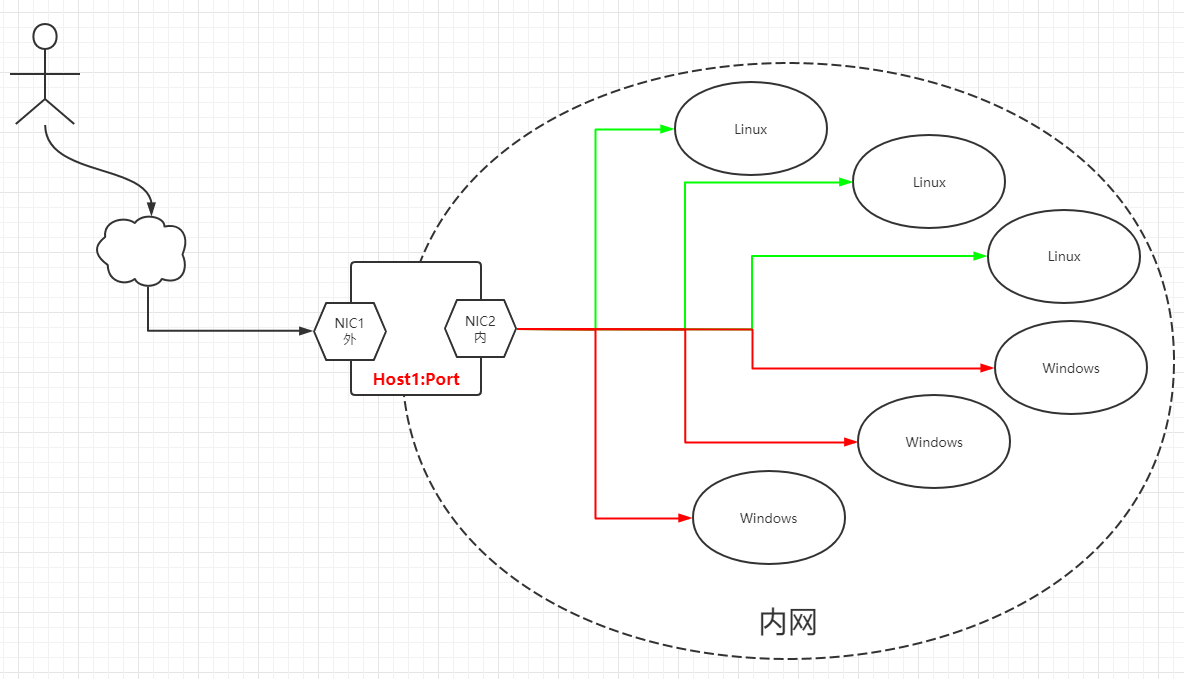
|
|
nps是一款轻量级、高性能、功能强大的内网穿透代理服务器。目前支持tcp、udp流量转发,可支持任何tcp、udp上层协议(访问内网网站、本地支付接口调试、ssh访问、远程桌面,内网dns解析等等……),此外还支持内网http代理、内网socks5代理、p2p等,并带有功能强大的web管理端。 |
|
|
1、做微信公众号开发、小程序开发等----> 域名代理模式 |
|
|
2、想在外网通过ssh连接内网的机器,做云服务器到内网服务器端口的映射,----> tcp代理模式 |
|
|
3、在非内网环境下使用内网dns,或者需要通过udp访问内网机器等----> udp代理模式 |
|
|
4、在外网使用HTTP代理访问内网站点----> http代理模式 |
|
|
5、搭建一个内网穿透ss,在外网如同使用内网vpn一样访问内网资源或者设备----> socks5代理模式 |
|
|
|
|
假设公网服务器ip为172.16.186.11 |
|
|
nps默认配置文件使用80,443,8080,8024端口 |
|
|
80和443端口用于主机模式默认端口 |
|
|
8080为web管理访问端口,web登陆账密默认为admin/nps.conf中的web_password项定义 |
|
|
8024为网桥端口,用于服务器和客户端之间的通信 |
|
|
|
|
|
|
|
|
服务端IP |
|
|
172.16.186.11/24(外)/node1 |
|
|
172.16.1.11/24(内)/node1 |
|
|
Linux客户端IP |
|
|
172.16.1.12/24/nod2 |
|
|
Win客户端IP |
|
|
172.16.1.13/24 |
|
|
1、关闭防火墙、SELinux |
|
|
[root@node1 ~]# systemctl stop firewalld && systemctl disable firewalld |
|
|
[root@node1 ~]# sed -i "s/SELINUX=enforcing/SELINUX=disabled/" /etc/selinux/config |
|
|
[root@node1 ~]# setenforce 0 |
|
|
|
|
|
2、时间同步 |
|
|
[root@node1 ~]# vim /etc/chrony.conf |
|
|
#server 0.centos.pool.ntp.org iburst |
|
|
#server 1.centos.pool.ntp.org iburst |
|
|
#server 2.centos.pool.ntp.org iburst |
|
|
#server 3.centos.pool.ntp.org iburst |
|
|
server ntp.aliyun.com iburst |
|
|
|
|
|
[root@node1 ~]# systemctl restart chronyd && systemctl enable chronyd |
|
|
[root@node1 ~]# chronyc sources |
|
|
|
|
|
3、配置IP |
|
|
[root@node1 ~]# cd /etc/sysconfig/network-scripts/ |
|
|
# 配置外网IP |
|
|
[root@node1 network-scripts]# vim ifcfg-ens33 |
|
|
TYPE="Ethernet" |
|
|
BOOTPROTO="none" |
|
|
NAME="ens33" |
|
|
DEVICE="ens33" |
|
|
ONBOOT="yes" |
|
|
IPADDR="172.16.186.11" ===> 外网IP |
|
|
PREFIX="24" |
|
|
GATEWAY="172.16.186.2" |
|
|
DNS1="172.16.186.2" |
|
|
|
|
|
# 配置内网IP |
|
|
[root@node1 network-scripts]# cp ifcfg-ens33 ifcfg-ens36 |
|
|
[root@node1 network-scripts]# vim ifcfg-ens36 |
|
|
TYPE="Ethernet" |
|
|
BOOTPROTO="static" |
|
|
NAME="ens36" |
|
|
DEVICE="ens36" |
|
|
ONBOOT="yes" |
|
|
IPADDR="172.16.1.11" ===> 内网地址 |
|
|
PREFIX="24" |
|
|
|
|
|
[root@node1 network-scripts]# systemctl stop NetworkManager && systemctl disable NetworkManager |
|
|
[root@node1 network-scripts]# systemctl restart network |
|
|
|
|
|
[root@node1 network-scripts]# ip a |
|
|
如下载时出现访问异常,可在有互联网的机器上打开https://www.ipaddress.com、然后输入github.com,找到对应的IP,将其写到hosts文件中
|
|
[root@node1 ~]# mkdir nps && cd nps |
|
|
[root@node1 nps]# wget https://github.com/ehang-io/nps/releases/download/v0.26.10/linux_amd64_server.tar.gz |
|
|
[root@node1 np]# tar -zxvf linux_amd64_server.tar.gz |
|
|
[root@node1 np]# vim conf/nps.conf |
|
|
appname = nps |
|
|
#Boot mode(dev|pro) |
|
|
runmode = dev |
|
|
|
|
|
#HTTP(S) proxy port, no startup if empty |
|
|
http_proxy_ip=0.0.0.0 |
|
|
http_proxy_port=80 ===> 80、443用于主机模式默认端口 |
|
|
https_proxy_port=443 |
|
|
https_just_proxy=true |
|
|
#default https certificate setting |
|
|
https_default_cert_file=conf/server.pem |
|
|
https_default_key_file=conf/server.key |
|
|
|
|
|
##bridge |
|
|
bridge_type=tcp ===> 服务端类型 |
|
|
bridge_port=8024 ===> 8024为网桥端口,用于服务端和客户端之间的通信链接端口 |
|
|
bridge_ip=0.0.0.0 |
|
|
|
|
|
public_vkey=8rehr93fwurfj04j ===> 客户端连接服务端认证使用,是客户端连接服务端的密钥 |
|
|
log_level=7 |
|
|
|
|
|
web_host=a.o.com ===> 服务端web的地址/域名 |
|
|
web_username=admin ===> 服务端web的登陆名 |
|
|
web_password=aa77&88bb ===> 服务端web的登陆密码 |
|
|
web_port = 8080 ===> 8080是web管理访问端口 |
|
|
web_ip=0.0.0.0 |
|
|
web_base_url= ===> 可设置web路径,eg:web_base_url=/nps |
|
|
web_open_ssl=false ===> 服务端是否开启https |
|
|
web_cert_file=conf/server.pem |
|
|
web_key_file=conf/server.key |
|
|
|
|
|
auth_crypt_key =1234567812345678 ===> web api认证ip密钥,可改但必须16位 |
|
|
|
|
|
#allow_ports=9001-9009,10001,11000-12000 ===> 字面意思 |
|
|
|
|
|
#Web management multi-user login |
|
|
allow_user_login=false |
|
|
allow_user_register=false |
|
|
allow_user_change_username=false |
|
|
|
|
|
#extension |
|
|
allow_flow_limit=false |
|
|
allow_rate_limit=false |
|
|
allow_tunnel_num_limit=false |
|
|
allow_local_proxy=false |
|
|
allow_connection_num_limit=false |
|
|
allow_multi_ip=false |
|
|
system_info_display=false |
|
|
|
|
|
#cache |
|
|
http_cache=false |
|
|
http_cache_length=100 |
|
|
|
|
|
#get origin ip |
|
|
http_add_origin_header=true ===> 默认为false |
|
|
|
|
|
#pprof debug options |
|
|
#pprof_ip=0.0.0.0 |
|
|
#pprof_port=9999 |
|
|
|
|
|
#client disconnect timeout(客户端断开超时时间) |
|
|
disconnect_timeout=60 |
|
|
|
|
|
|
|
|
|
|
|
|
|
|
安装并启动 |
|
|
执行完下述命令后会把当前的配置文件和web静态文件拷贝到/etc/nps下,以后修改配置文件直接修改 /etc/nps/conf/nps.conf |
|
|
[root@node1 nps]# ./nps install |
|
|
2021/08/03 21:41:13 copy file ::/root/nps/conf/clients.json to /etc/nps/conf/clients.json |
|
|
2021/08/03 21:41:13 copy file ::/root/nps/conf/hosts.json to /etc/nps/conf/hosts.json |
|
|
2021/08/03 21:41:13 copy file ::/root/nps/conf/nps.conf to /etc/nps/conf/nps.conf |
|
|
2021/08/03 21:41:13 copy file ::/root/nps/conf/server.key to /etc/nps/conf/server.key |
|
|
2021/08/03 21:41:13 copy file ::/root/nps/conf/server.pem to /etc/nps/conf/server.pem |
|
|
2021/08/03 21:41:13 copy file ::/root/nps/conf/tasks.json to /etc/nps/conf/tasks.json |
|
|
2021/08/03 21:41:13 copy file ::/root/nps/web/views/client/add.html to /etc/nps/web/views/client/add.html |
|
|
2021/08/03 21:41:13 mkdir:/etc/nps/web/views/client/ |
|
|
2021/08/03 21:41:13 copy file ::/root/nps/web/views/client/edit.html to /etc/nps/web/views/client/edit.html |
|
|
2021/08/03 21:41:13 copy file ::/root/nps/web/views/client/list.html to /etc/nps/web/views/client/list.html |
|
|
2021/08/03 21:41:13 copy file ::/root/nps/web/views/index/add.html to /etc/nps/web/views/index/add.html |
|
|
2021/08/03 21:41:13 mkdir:/etc/nps/web/views/index/ |
|
|
2021/08/03 21:41:13 copy file ::/root/nps/web/views/index/edit.html to /etc/nps/web/views/index/edit.html |
|
|
2021/08/03 21:41:13 copy file ::/root/nps/web/views/index/hadd.html to /etc/nps/web/views/index/hadd.html |
|
|
2021/08/03 21:41:13 copy file ::/root/nps/web/views/index/hedit.html to /etc/nps/web/views/index/hedit.html |
|
|
2021/08/03 21:41:13 copy file ::/root/nps/web/views/index/help.html to /etc/nps/web/views/index/help.html |
|
|
2021/08/03 21:41:13 copy file ::/root/nps/web/views/index/hlist.html to /etc/nps/web/views/index/hlist.html |
|
|
2021/08/03 21:41:13 copy file ::/root/nps/web/views/index/index.html to /etc/nps/web/views/index/index.html |
|
|
2021/08/03 21:41:13 copy file ::/root/nps/web/views/index/list.html to /etc/nps/web/views/index/list.html |
|
|
2021/08/03 21:41:13 copy file ::/root/nps/web/views/login/index.html to /etc/nps/web/views/login/index.html |
|
|
2021/08/03 21:41:13 mkdir:/etc/nps/web/views/login/ |
|
|
2021/08/03 21:41:13 copy file ::/root/nps/web/views/login/register.html to /etc/nps/web/views/login/register.html |
|
|
2021/08/03 21:41:13 copy file ::/root/nps/web/views/public/error.html to /etc/nps/web/views/public/error.html |
|
|
2021/08/03 21:41:13 mkdir:/etc/nps/web/views/public/ |
|
|
2021/08/03 21:41:13 copy file ::/root/nps/web/views/public/layout.html to /etc/nps/web/views/public/layout.html |
|
|
2021/08/03 21:41:13 copy file ::/root/nps/web/static/css/bootstrap-table.min.css to /etc/nps/web/static/css/bootstrap-table.min.css |
|
|
2021/08/03 21:41:13 mkdir:/etc/nps/web/static/css/ |
|
|
2021/08/03 21:41:13 copy file ::/root/nps/web/static/css/bootstrap.min.css to /etc/nps/web/static/css/bootstrap.min.css |
|
|
2021/08/03 21:41:13 copy file ::/root/nps/web/static/css/datatables.css to /etc/nps/web/static/css/datatables.css |
|
|
2021/08/03 21:41:13 copy file ::/root/nps/web/static/css/fontawesome.min.css to /etc/nps/web/static/css/fontawesome.min.css |
|
|
2021/08/03 21:41:13 copy file ::/root/nps/web/static/css/regular.min.css to /etc/nps/web/static/css/regular.min.css |
|
|
2021/08/03 21:41:13 copy file ::/root/nps/web/static/css/solid.min.css to /etc/nps/web/static/css/solid.min.css |
|
|
2021/08/03 21:41:13 copy file ::/root/nps/web/static/css/style.css to /etc/nps/web/static/css/style.css |
|
|
2021/08/03 21:41:13 copy file ::/root/nps/web/static/img/flag/en-US.png to /etc/nps/web/static/img/flag/en-US.png |
|
|
2021/08/03 21:41:13 mkdir:/etc/nps/web/static/img/ |
|
|
2021/08/03 21:41:13 mkdir:/etc/nps/web/static/img/flag/ |
|
|
2021/08/03 21:41:13 copy file ::/root/nps/web/static/img/flag/zh-CN.png to /etc/nps/web/static/img/flag/zh-CN.png |
|
|
2021/08/03 21:41:13 copy file ::/root/nps/web/static/js/bootstrap-table-locale-all.min.js to /etc/nps/web/static/js/bootstrap-table-locale-all.min.js |
|
|
2021/08/03 21:41:13 mkdir:/etc/nps/web/static/js/ |
|
|
2021/08/03 21:41:13 copy file ::/root/nps/web/static/js/bootstrap-table.min.js to /etc/nps/web/static/js/bootstrap-table.min.js |
|
|
2021/08/03 21:41:13 copy file ::/root/nps/web/static/js/bootstrap.min.js to /etc/nps/web/static/js/bootstrap.min.js |
|
|
2021/08/03 21:41:13 copy file ::/root/nps/web/static/js/echarts.min.js to /etc/nps/web/static/js/echarts.min.js |
|
|
2021/08/03 21:41:13 copy file ::/root/nps/web/static/js/fontawesome.min.js to /etc/nps/web/static/js/fontawesome.min.js |
|
|
2021/08/03 21:41:13 copy file ::/root/nps/web/static/js/inspinia.js to /etc/nps/web/static/js/inspinia.js |
|
|
2021/08/03 21:41:13 copy file ::/root/nps/web/static/js/jquery-3.4.1.min.js to /etc/nps/web/static/js/jquery-3.4.1.min.js |
|
|
2021/08/03 21:41:13 copy file ::/root/nps/web/static/js/language.js to /etc/nps/web/static/js/language.js |
|
|
2021/08/03 21:41:13 copy file ::/root/nps/web/static/js/popper.min.js to /etc/nps/web/static/js/popper.min.js |
|
|
2021/08/03 21:41:13 copy file ::/root/nps/web/static/page/error.html to /etc/nps/web/static/page/error.html |
|
|
2021/08/03 21:41:13 mkdir:/etc/nps/web/static/page/ |
|
|
2021/08/03 21:41:13 copy file ::/root/nps/web/static/page/languages.xml to /etc/nps/web/static/page/languages.xml |
|
|
2021/08/03 21:41:13 copy file ::/root/nps/web/static/webfonts/fa-solid-900.eot to /etc/nps/web/static/webfonts/fa-solid-900.eot |
|
|
2021/08/03 21:41:13 mkdir:/etc/nps/web/static/webfonts/ |
|
|
2021/08/03 21:41:13 copy file ::/root/nps/web/static/webfonts/fa-solid-900.svg to /etc/nps/web/static/webfonts/fa-solid-900.svg |
|
|
2021/08/03 21:41:13 copy file ::/root/nps/web/static/webfonts/fa-solid-900.ttf to /etc/nps/web/static/webfonts/fa-solid-900.ttf |
|
|
2021/08/03 21:41:13 copy file ::/root/nps/web/static/webfonts/fa-solid-900.woff to /etc/nps/web/static/webfonts/fa-solid-900.woff |
|
|
2021/08/03 21:41:13 copy file ::/root/nps/web/static/webfonts/fa-solid-900.woff2 to /etc/nps/web/static/webfonts/fa-solid-900.woff2 |
|
|
2021/08/03 21:41:13 install ok! |
|
|
2021/08/03 21:41:13 Static files and configuration files in the current directory will be useless |
|
|
2021/08/03 21:41:13 The new configuration file is located in /etc/nps you can edit them |
|
|
2021/08/03 21:41:13 You can start with: |
|
|
nps start|stop|restart|uninstall|update or nps-update update |
|
|
anywhere! |
|
|
|
|
|
|
|
|
启动nps服务端服务 |
|
|
[root@node1 nps]# ./nps start |
|
|
[root@node1 nps]# netstat -anpt | egrep '(8080|8024)' |
|
|
tcp6 0 0 :::8080 :::* LISTEN 11369/nps |
|
|
tcp6 0 0 :::8024 :::* LISTEN 11369/nps |
http://YOU-IP:8080
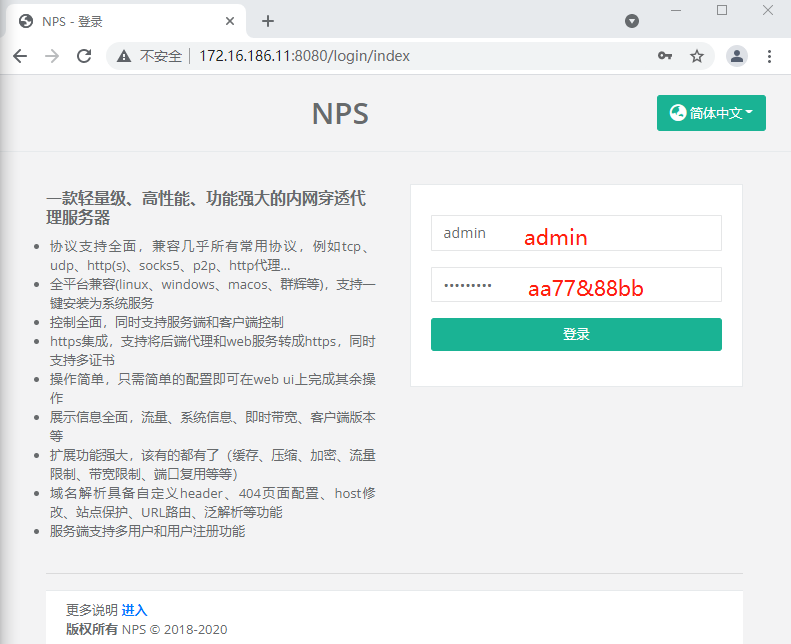
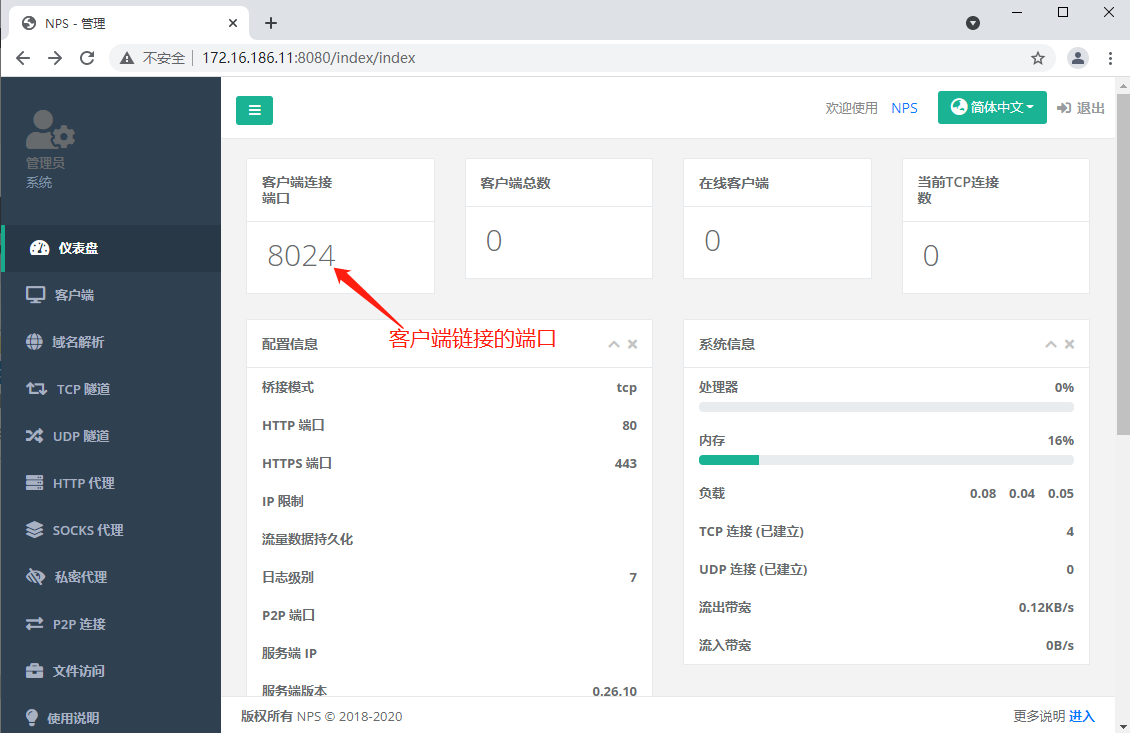
这里在服务端上把Linux端的安装包下载下来,然后发送到Linux客户端
|
|
# 服务端下载客户端安装包 |
|
|
[root@node1 nps]# wget https://github.com/ehang-io/nps/releases/download/v0.26.10/linux_amd64_client.tar.gz |
|
|
win:https://github.com/ehang-io/nps/releases/download/v0.26.10/windows_amd64_client.tar.gz |
|
|
[root@node1 nps]# scp linux_amd64_client.tar.gz root@172.16.1.12:~ |
|
|
|
|
|
|
|
|
# 来到客户端进行安装 |
|
|
[root@node2 ~]# tar -zxvf linux_amd64_client.tar.gz |
|
|
[root@node2 ~]# cp conf/npc.conf{,.bak} |
|
|
[root@node2 ~]# vim conf/npc.conf |
|
|
[common] |
|
|
server_addr=172.16.1.11:8024 ===> 8024为网桥端口(供服务器和客户端间通信) |
|
|
conn_type=tcp ===> 服务器和客户端间通信使用的协议 |
|
|
vkey=8rehr93fwurfj04j ===> 和服务端nps.conf中public_vkey项对应 |
|
|
auto_reconnection=true ===> 断开后是否重新连接 |
|
|
max_conn=1000 ===> 最大连接数 |
|
|
flow_limit=1000 ===> 流量限制 |
|
|
rate_limit=1000 ===> 速率限制 |
|
|
basic_username=11 ===> server配置的basic用户名和web_username,用于http、socks5代理认证 |
|
|
basic_password=3 |
|
|
web_username=admin ===> 关于web的这两项要和服务端中nps.conf中对应 |
|
|
web_password=aa77&88bb |
|
|
crypt=true ===> 是否加密传输 |
|
|
compress=true ===> 是否压缩传输 |
|
|
disconnect_timeout=120 ===> 断开连接超时时间 |
|
|
|
|
|
# 注:其他的都删除,只留 [common] 段里面的项 |
|
|
|
|
|
|
|
|
客户端启动nps |
|
|
[root@node2 ~]# ./npc 或者 nohup ./npc >> nps.log & |
|
|
2021/08/03 22:29:55.352 [I] [npc.go:231] the version of client is 0.26.10, the core version of client is 0.26.0 |
|
|
2021/08/03 22:29:55.352 [I] [control.go:97] Loading configuration file conf/npc.conf successfully |
|
|
2021/08/03 22:29:55.358 [N] [control.go:176] web access login username:admin password:aa77&88bb |
|
|
2021/08/03 22:29:55.360 [I] [client.go:72] Successful connection with server 172.16.1.11:8024 |
|
|
|
|
|
|
|
|
[root@node2 ~]# netstat -anpt | egrep '(sshd | *npc)' |
|
|
tcp 0 0 0.0.0.0:22 0.0.0.0:* LISTEN 964/sshd |
|
|
tcp 0 0 172.16.1.12:42590 172.16.1.11:8024 ESTABLISHED 2341/./npc |
|
|
tcp 0 0 172.16.1.12:58046 172.16.1.12:22 ESTABLISHED 2341/./npc |
|
|
tcp 0 0 172.16.1.12:42588 172.16.1.11:8024 ESTABLISHED 2341/./npc |
|
|
tcp 0 0 172.16.1.12:58044 172.16.1.12:22 ESTABLISHED 2341/./npc |
|
|
tcp6 0 0 :::22 :::* LISTEN 964/sshd |
|
|
|
|
|
|
|
|
[root@node2 ~]# ll /proc/2341/exe |
|
|
lrwxrwxrwx. 1 root root 0 Aug 3 22:31 /proc/2341/exe -> /root/npc |
|
|
|
|
|
在web页面上能看到node2连接的情况,但是现在仅限于在客户端和服务端建立了一个连接,但是你想通过服务端的哪个端口连接客户端的哪个端口等这些都未定义,下面进行定义 |
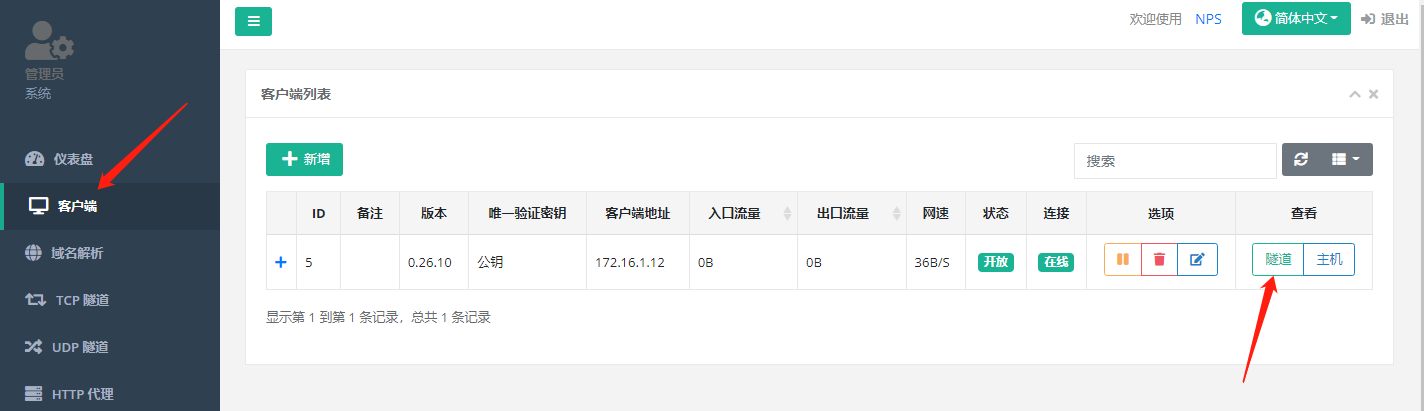
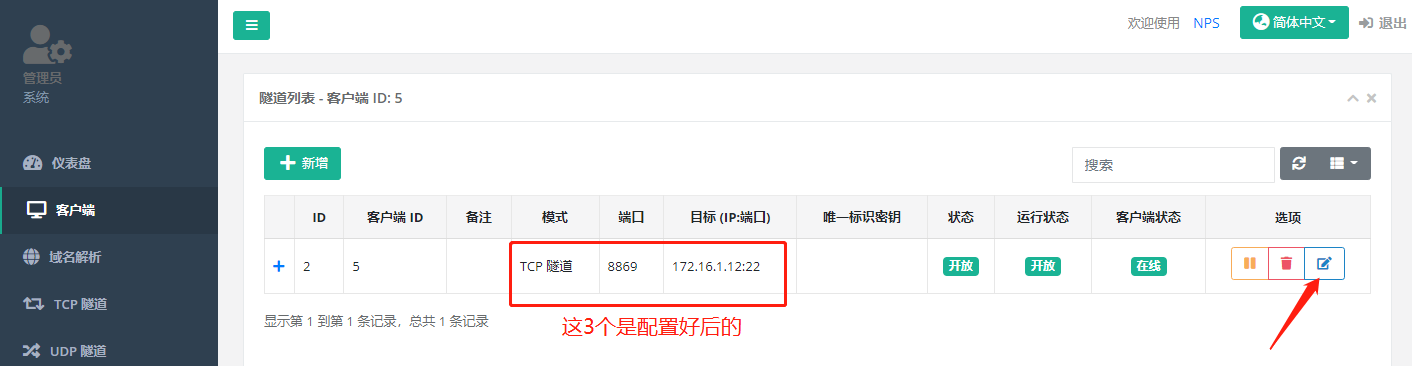
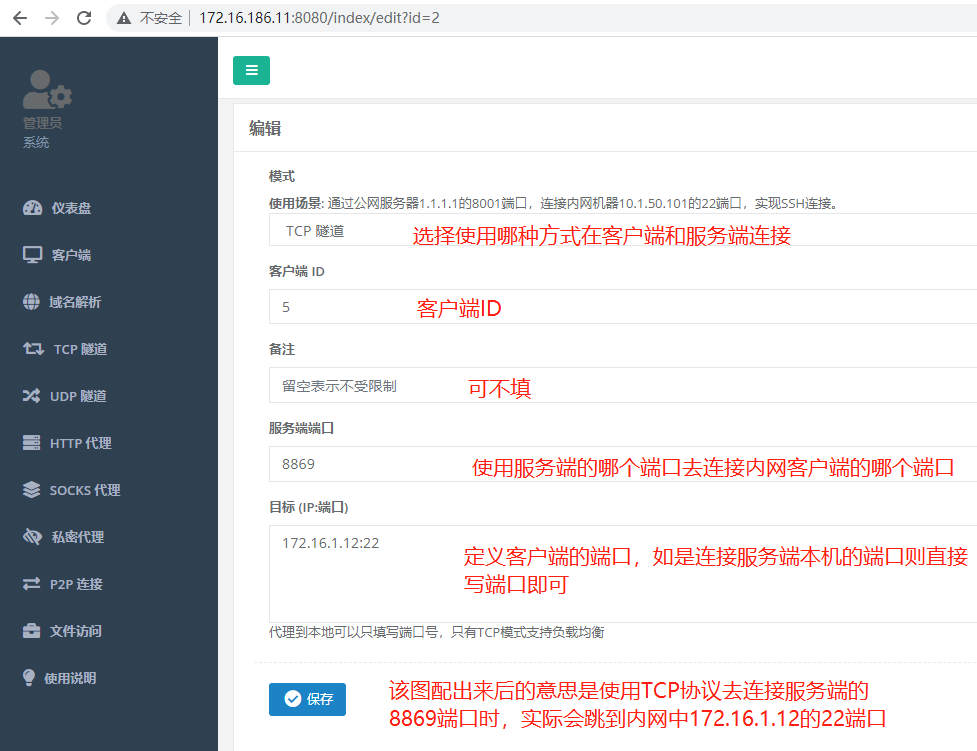
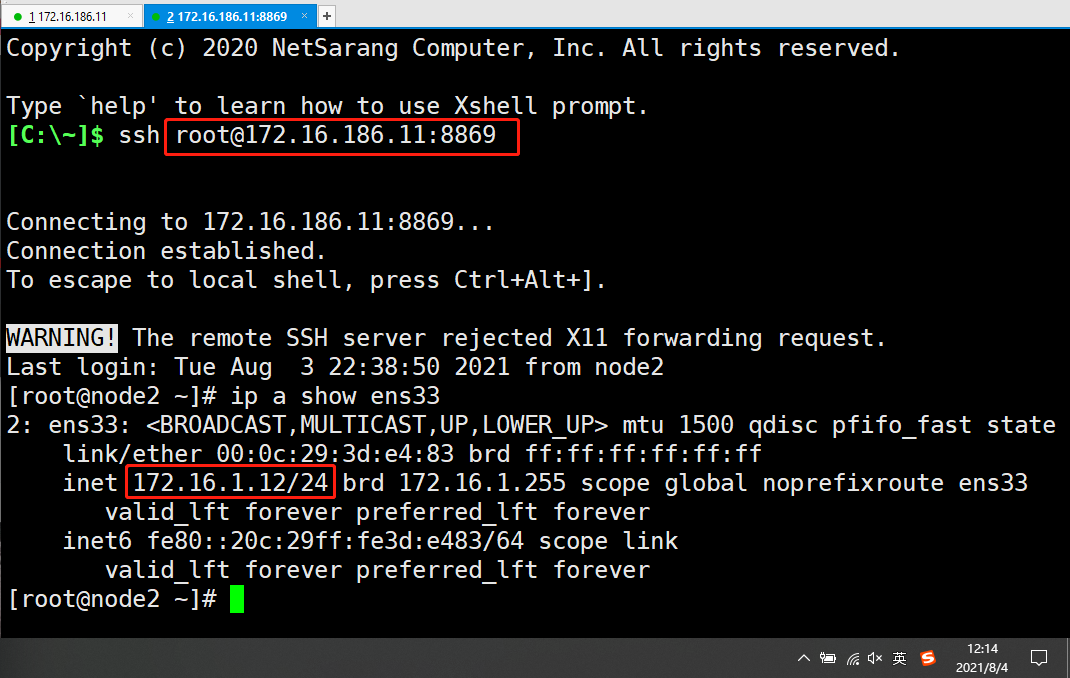
在web页面上创建第二台主机的配置,如下图
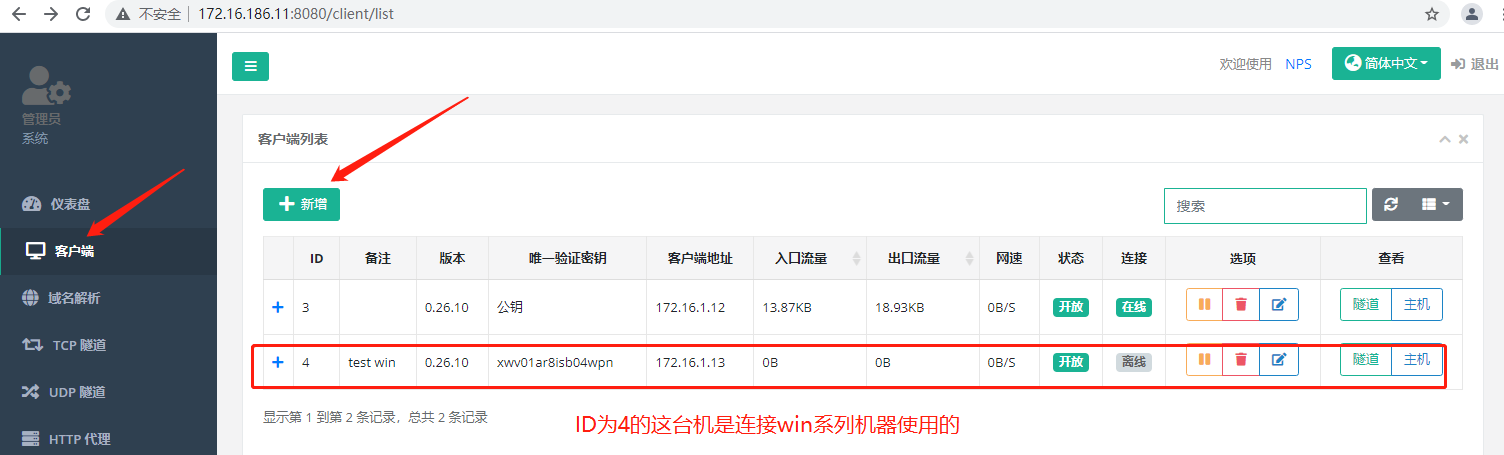
下图为上图中test win这台机的编辑 (垃圾桶右边的选项) 项打开后的画面
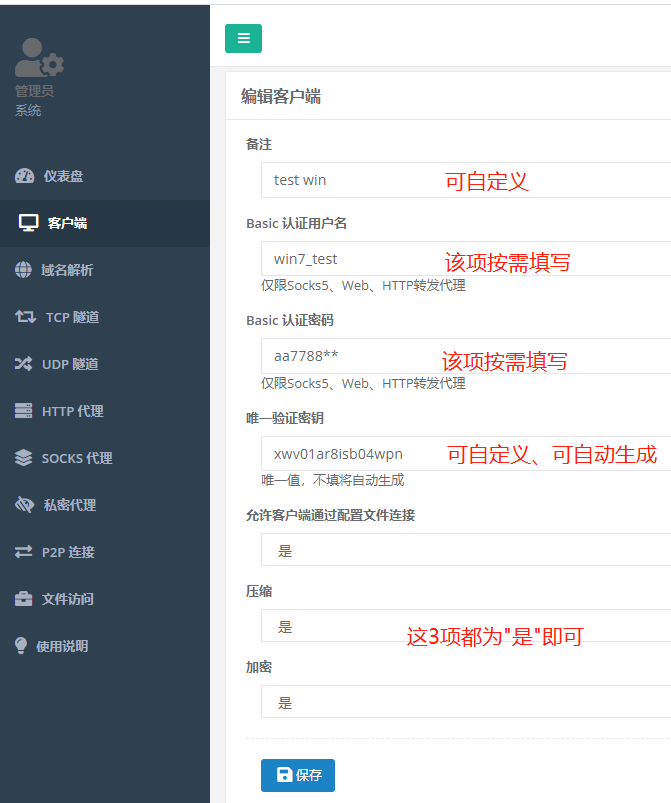
接下来在服务端上把Win端的安装包下载下来,然后使用http来供Win端下载
|
|
[root@node1 ~]# wget https://github.com/ehang-io/nps/releases/download/v0.26.10/windows_amd64_client.tar.gz |
|
|
|
|
|
安装httpd |
|
|
[root@node1 ~]# yum -y install httpd |
|
|
注:因为npc占用了80端口,所以需要改下httpd的端口后才能进行启动httpd |
|
|
[root@node1 ~]# systemctl status httpd |
|
|
.... |
|
|
.... |
|
|
Aug 04 00:16:20 node1 httpd[12726]: (98)Address already in use: AH00072: make_sock: could not bind to address [::]:80 |
|
|
Aug 04 00:16:20 node1 httpd[12726]: (98)Address already in use: AH00072: make_sock: could not bind to address 0.0.0.0:80 |
|
|
Aug 04 00:16:20 node1 httpd[12726]: no listening sockets available, shutting down |
|
|
|
|
|
|
|
|
[root@node1 ~]# netstat -anpt|grep -w :80 |
|
|
tcp6 0 0 :::80 :::* LISTEN 2549/nps |
|
|
|
|
|
|
|
|
修改httpd端口 |
|
|
[root@node1 ~]# sed -i "s/Listen 80/Listen 808/" /etc/httpd/conf/httpd.conf |
|
|
启动httpd |
|
|
[root@node1 ~]# systemctl restart httpd |
|
|
[root@node1 ~]# mv windows_amd64_client.tar.gz /var/www/html/ |
|
|
|
|
|
|
|
|
在win客户端上从服务端上下载安装包 |
|
|
http://172.16.1.11/windows_amd64_client.tar.gz |
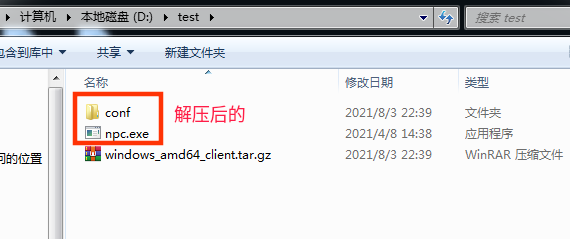
在win端打开cmd输入下列命令
|
|
C:\Users\rambo>cd /d d:\test |
|
|
使用Sublime Text打开npr.conf文件并进行修改,修改如下 |
|
|
[common] |
|
|
server_addr=172.16.1.11:8024 ===> 8024为网桥端口(供服务器和客户端间通信) |
|
|
conn_type=tcp ===> 服务器和客户端间通信使用的协议 |
|
|
vkey=xwv01ar8isb04wpn ===> 和web页面上创建主机时的"唯一验证秘钥"对应 |
|
|
auto_reconnection=true ===> 断开后是否重新连接 |
|
|
max_conn=1000 ===> 最大连接数 |
|
|
flow_limit=1000 ===> 流量限制 |
|
|
rate_limit=1000 ===> 速率限制 |
|
|
basic_username=11 ===> server配置的basic用户名和web_username,用于http、socks5代理认证 |
|
|
basic_password=3 |
|
|
web_username=admin ===> 关于web的这两项要和服务端中nps.conf中对应 |
|
|
web_password=aa77&88bb |
|
|
crypt=true ===> 是否加密传输 |
|
|
compress=true ===> 是否压缩传输 |
|
|
disconnect_timeout=120 ===> 断开连接超时时间 |
|
|
|
|
|
# 注:其他的都删除,只留 [common] 段里面的项 |
|
|
|
|
|
|
|
|
启动nps(方法1) |
|
|
使用管理员运行cmd |
|
|
# cmd下进入d盘的test目录中 |
|
|
cd /d d:\test |
|
|
# 安装nps |
|
|
npc.exe install |
|
|
npc.exe start |
|
|
|
|
|
|
|
|
方法2见下图 |
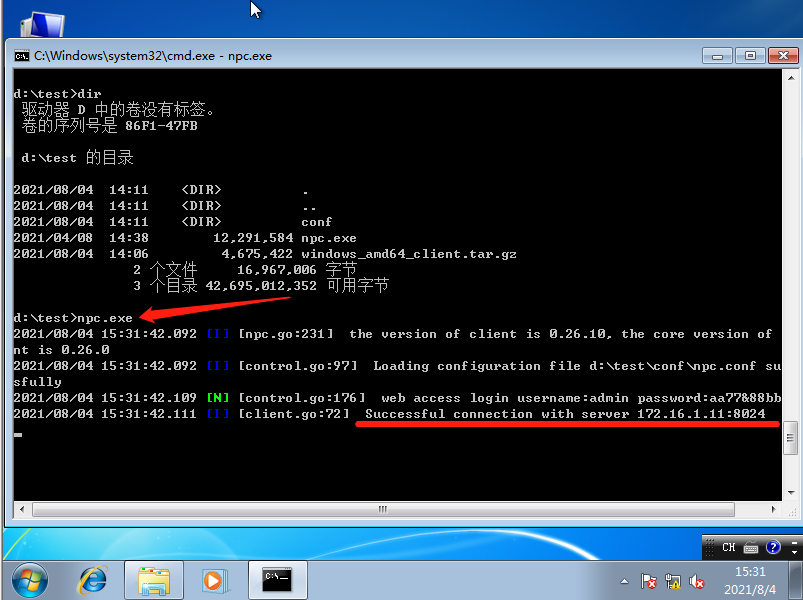
|
|
启动npc(方法3) |
|
|
d:\test>npc.exe -server=172.16.1.11:8024 -vkey=8rehr93fwurfj04j -type=tcp |
|
|
注: |
|
|
上面命令中的IP是服务端 IP |
|
|
端口是服务端 nps.conf 中#bridge设置的桥接端口 |
|
|
-vkey有两种,一种是自动生成,一种是在服务端 nps.conf 中 public_vkey项自定义 |
|
|
该方法不使用文件进行启动 |
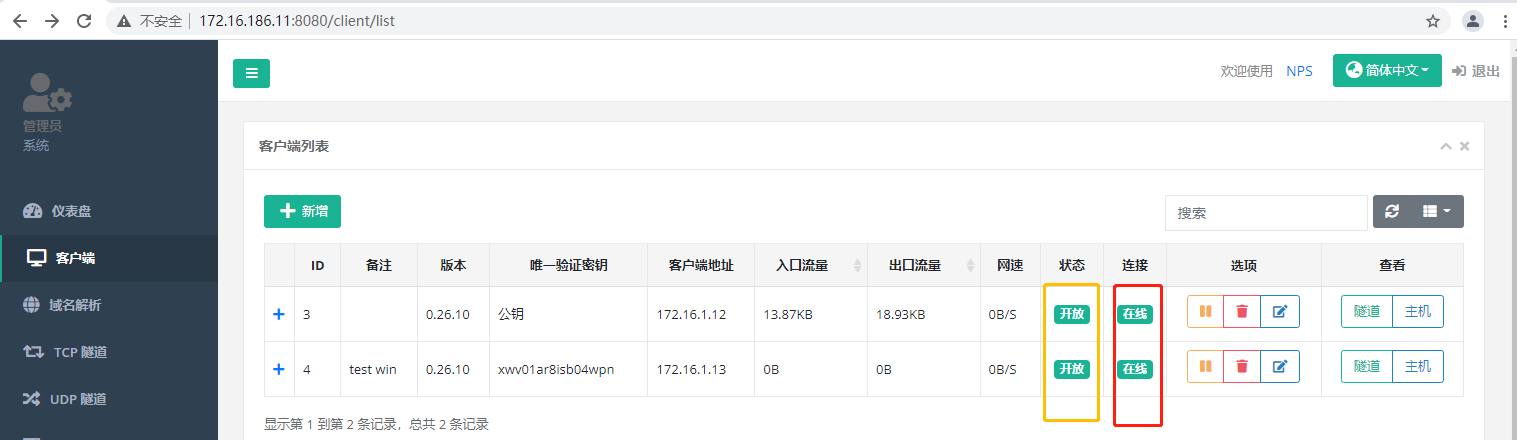
测试和服务端和win客户端间的连接
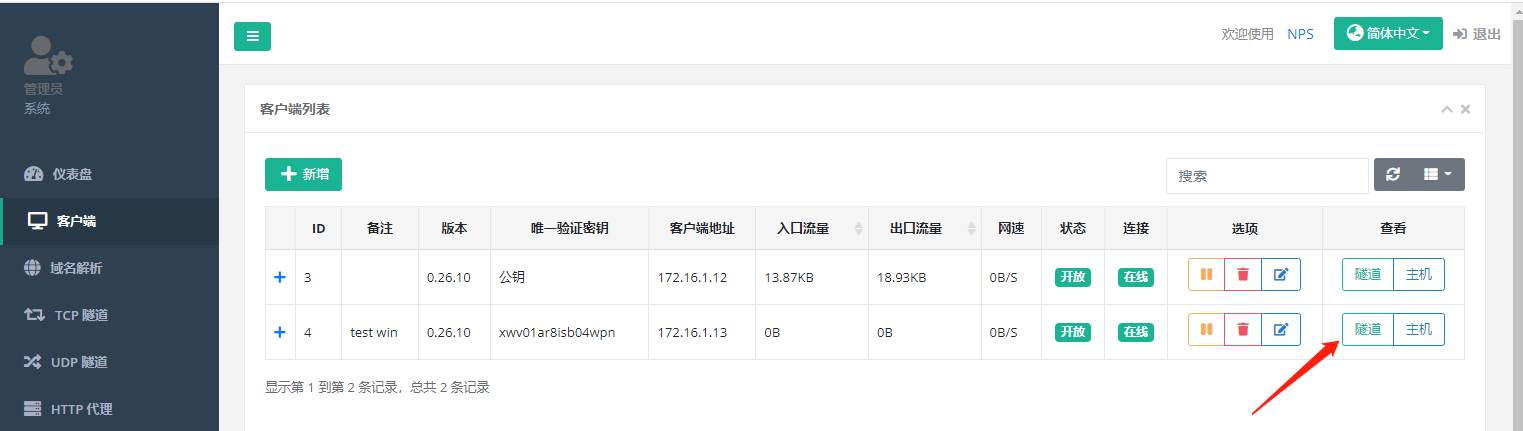
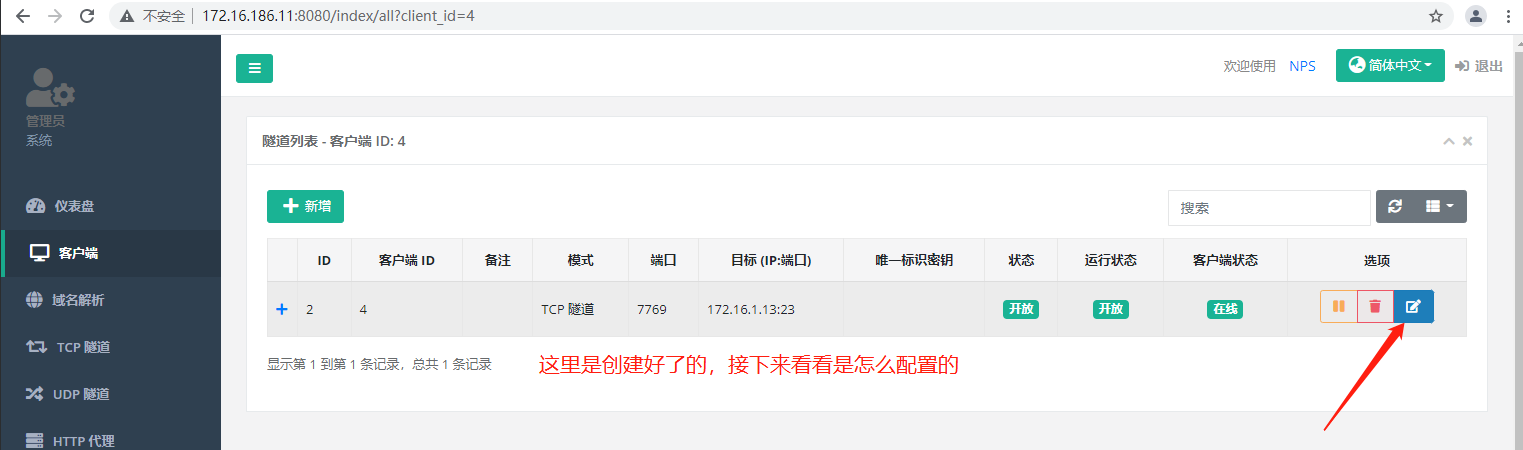
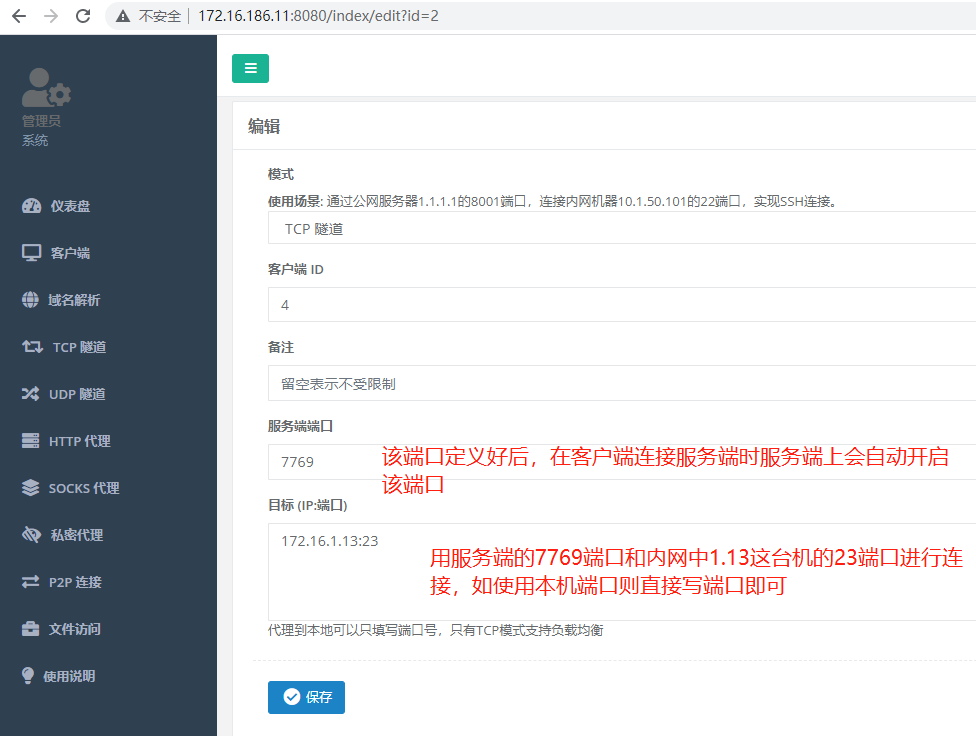
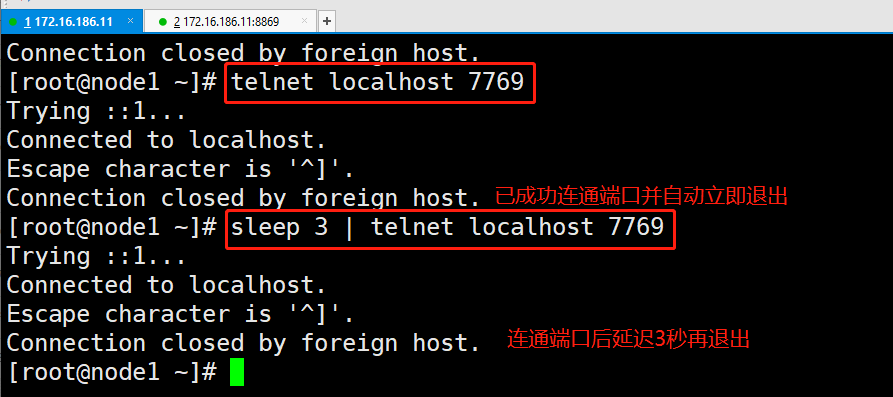
如不知道怎么在客户端启动可看下图
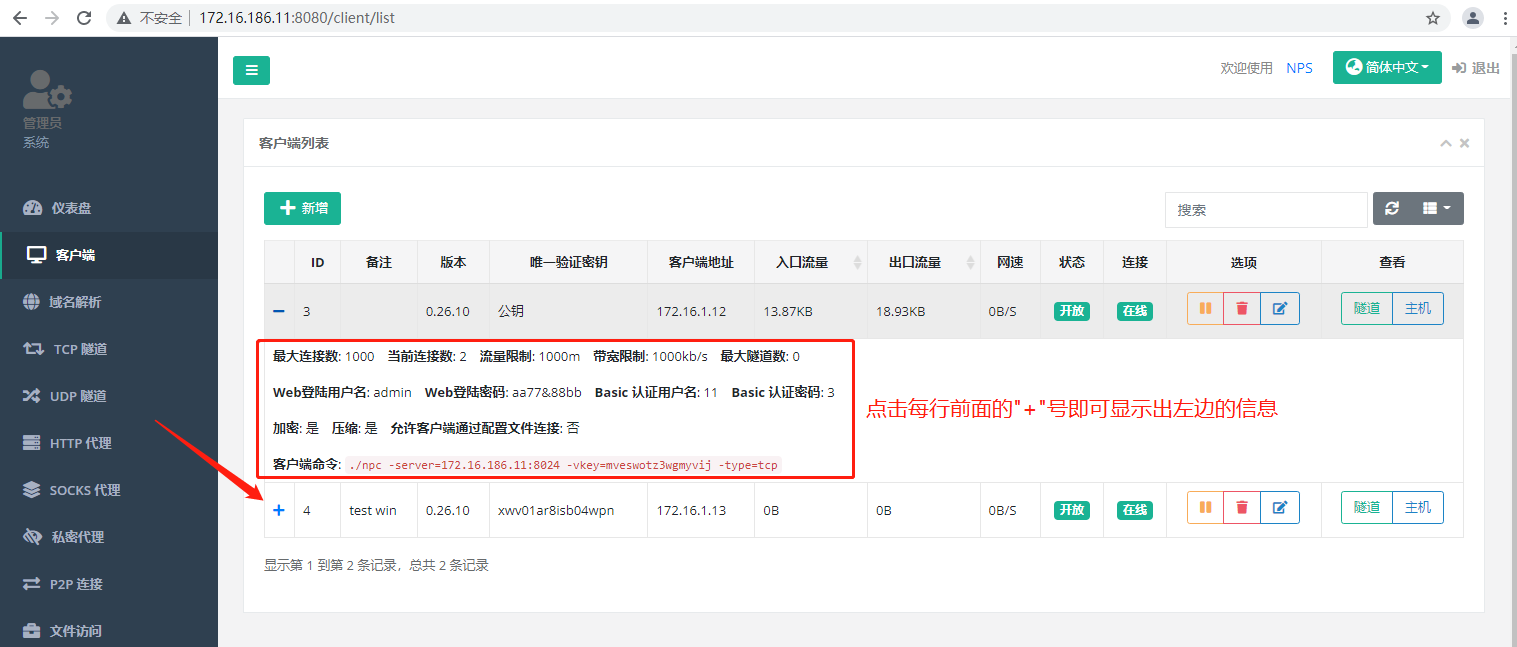
「梦想一旦被付诸行动,就会变得神圣,如果觉得我的文章对您有用,请帮助本站成长」
下一篇:[Docker] 给服务器添加测速 Looking Glass
从有人以来就没有比张麻子更邪恶 张口闭口为人民,害死几千万人还为人民,为自己的皇位还差不多,...
评:深度解析《让子弹飞》求科学离线插件,谢谢!34401355@qq.com
评:改版梅林固件安装SS【shadowsocks】科学上网插件教程求科学离线插件,谢谢!!!
评:改版梅林固件安装SS【shadowsocks】科学上网插件教程