精彩评论
- 张麻子是杂种(6天前)
从有人以来就没有比张麻子更邪恶 张口闭口为人民,害死几千万人还为人民,为自己的皇位还差不多,...
评:深度解析《让子弹飞》 al2359(3年前 (2023-02-06))
求科学离线插件,谢谢!34401355@qq.com
评:改版梅林固件安装SS【shadowsocks】科学上网插件教程al2359(3年前 (2023-02-06))
求科学离线插件,谢谢!!!
评:改版梅林固件安装SS【shadowsocks】科学上网插件教程
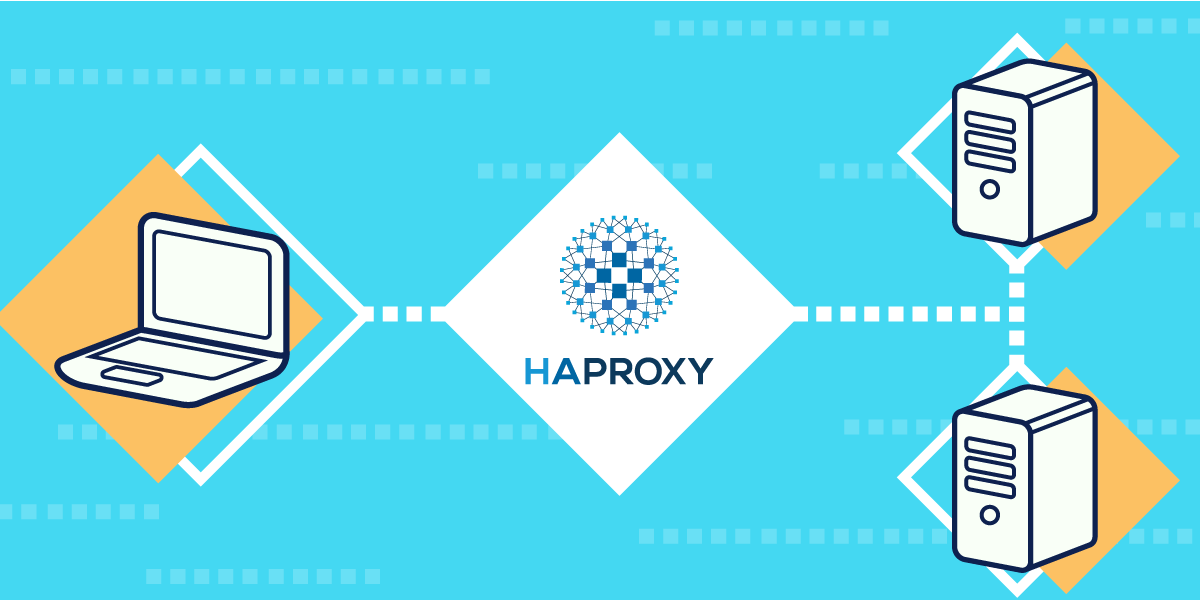
CenOS 7 下配置 HAProxy 和 Let’s Encrypt,记录一下安装和配置过程。
主要是为了使用 HAProxy,查到了 How To Secure HAProxy with Let’s Encrypt on CentOS 7,里面写的很详细,基本没有问题,但是再记录一下。
HAProxy - The Reliable, High Performance TCP/HTTP Load Balancer
HAProxy 是可靠的,高性能的 TCP/HTTP 负载均衡软件,实现了 8 种负载均衡算法。
Let’s Encrypt - Free SSL/TLS Certificates
Let’ Encrypt 能够发放免费的 TLS/SSL 证书,并且 Let’s Encrypt已经得了 IdenTrust 的交叉签名, 浏览器都会信任。
环境说明
CentOS 7 (Minimal 安装)
本例使用 3 个 服务器,IP 地址及网络图如下:
HAProxy1: 10.0.0.3
Nginx1: 10.0.0.11
Nginx2: 10.0.0.12
o----------o o------------------------------o o-------------------o
| | | o------------------------o | | |
| User |---TLS/SSL---->| |HTTPS(443) | |---+-->| Nginx 1 |
| | +--|--|HTTP(80) to HTTPS | | | | IP: 10.0.0.11 |
o----------o | | o------------------------o | | o-------------------o
| | | | |
| | | | |
| | o-------o o-------------o | |
| | | HTTP |--|Let's Encrypt| | |
o----------o | | |(54321)| |ACME Client | | | o-------------------o
| Let's | auto-renew | | o-------o o-------------o | | | |
| Encrypt |<-----------+ | HAProxy Server | +-->| Nginx 2 |
| CA | | IP: 10.0.0.3 | | IP: 10.0.0.12 |
o----------o o------------------------------o o-------------------o
https://letsencrypt.org https://example.com
本例外网域名以 example.com 为例,使用 HAProxy 对后面 2 台 Nginx 服务器进行负载均衡。
前提
1.需要有这三个服务器的 sudo 权限,因为需要有安装和配置软件权限。
2.必须拥有或控制你的域名管理权限,因为 Let’s Encrypt 需要域名才可以使用,本例中实例域名 exmaple.com 需要最终需要指向内网地址 10.0.0.3
3.域名管理中,映射 WAN 网 IP 地址,防火墙里面 NAT 以及端口映射到内网服务器 10.0.0.3 的 80, 443 端口,此处不详细说明。
满足已上前提之后,即可进行配置。
配置前准备
1.配置网络
需要将 HAProxy1, Nginx1, Nginx2 的 IP 和网络设置号,此处不做细节说明。
配置网络(IP地址,网管,子网掩码,DNS等)
$ sudo nmtui
网络配置好之后,重启一下服务
$ sudo systemctl restart network
测试一下网络是否联通
$ sudo ping www.centos.org
PING www.centos.org (85.12.30.226) 56(84) bytes of data.
64 bytes from 85.12.30.226 (85.12.30.226): icmp_seq=1 ttl=46 time=244 ms
64 bytes from 85.12.30.226 (85.12.30.226): icmp_seq=2 ttl=46 time=243 ms
^C
--- www.centos.org ping statistics ---
2 packets transmitted, 2 received, 0% packet loss, time 1000ms
rtt min/avg/max/mdev = 243.971/244.051/244.131/0.080 ms
2.更新系统软件包(此步骤不是必须的)
$ sudo yum update
配置 Nginx1 和 Nginx2 服务器
两个服务器使用相同的命令,安装 Nginx, 供以后测试使用。
配置 yum 源
使用官方的 yum 源, 参考 Install Nginx Binary Releases 。
$ vi /etc/yum.repos.d/nginx.repo
加入如下内容
[nginx]
name=nginx repo
baseurl=http://nginx.org/packages/centos/7/$basearch/
gpgcheck=0
enabled=1
安装 Nginx
$ sudo yum install nginx
设置服务
$ sudo systemctl enable nginx
启动服务
$ sudo systemctl start nginx
开放端口
$ sudo firewall-cmd --permanent --zone=public --add-service=http
$ sudo firewall-cmd --reload
测试服务
使用浏览器访问 http://10.0.0.11 和 http://10.0.0.12 。
配置 HAProxy1 服务器
第一步,安装 Let’s Encrypt 客户端
1.在防火墙上开放 80 和 443 端口,安装 Let’s Encrypt Client 需要使用。
$ sudo firewall-cmd --permanent --zone=public --add-service=http
$ sudo firewall-cmd --permanent --zone=public --add-service=https
$ sudo firewall-cmd --reload
2.安装 Let’s encrypt 的客户端 certbot
先安装 EPEL 仓库(因为 certbot 在这个源里,目前还没在默认的源里)
$ sudo yum install epel-release
安装 certbot
$ sudo yum install certbot
第二步,运行 Certbot
Certbot 有很多种方式运行,本例中使用 Standalone plugin 方式获得一个证书。
1.保证 80 端口开放
因为 Let’s Encrypt 使用 Standalone plugin 方式会临时使用一个 Web Server, 会用到 80 端口。
因为刚才已经在防火墙打开了 80 端口,现在可以检测一下是否被使用,要确保 80 端口开放并且不被别的程序使用。
$ sudo ss -lnp|grep 80
ss 命令会查询包含 80 的进程,如果出现类似如下结果,表明已经占用,请自行查找原因,停止服务,保证 80 端口开放,但不被使用。
tcp LISTEN 0 128 *:80 *:* ......
2.运行如下命令
$ sudo certbot certonly --standalone --preferred-challenges http --http-01-port 80 -d example.com -d www.example.com
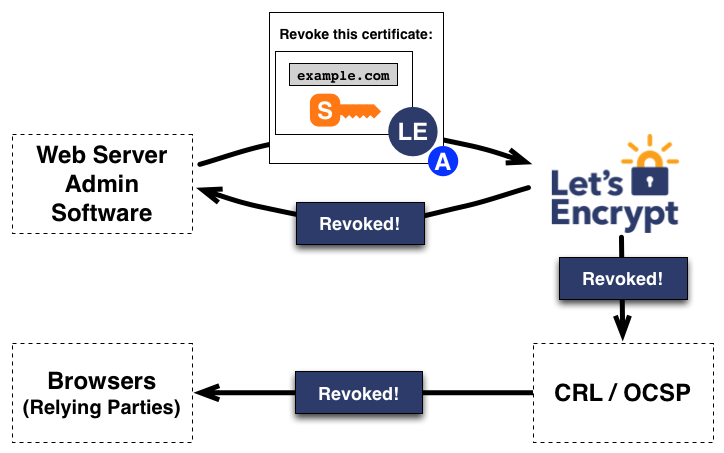
此命令会下载 Let’s Encrypt ACME Client 所需的组件, 并且开始安装,过程如下:
Bootstrapping dependencies for RedHat-based OSes... (you can skip this with --no-bootstrap)
yum is /bin/yum
Loaded plugins: fastestmirror
Loading mirror speeds from cached hostfile
......
......
Complete!
Creating virtual environment...
Installing Python packages...
Installation succeeded.
Saving debug log to /var/log/letsencrypt/letsencrypt.log
Enter email address (used for urgent renewal and security notices) (Enter 'c' to
cancel):foo@example.com
-------------------------------------------------------------------------------
Please read the Terms of Service at
https://letsencrypt.org/documents/LE-SA-v1.1.1-August-1-2016.pdf. You must agree
in order to register with the ACME server at
https://acme-v01.api.letsencrypt.org/directory
-------------------------------------------------------------------------------
(A)gree/(C)ancel: A
-------------------------------------------------------------------------------
Would you be willing to share your email address with the Electronic Frontier
Foundation, a founding partner of the Let's Encrypt project and the non-profit
organization that develops Certbot? We'd like to send you email about EFF and
our work to encrypt the web, protect its users and defend digital rights.
-------------------------------------------------------------------------------
(Y)es/(N)o: N
Please enter in your domain name(s) (comma and/or space separated) (Enter 'c'
to cancel):example.com
Obtaining a new certificate
Performing the following challenges:
tls-sni-01 challenge for example.com
Waiting for verification...
Cleaning up challenges
Generating key (2048 bits): /etc/letsencrypt/keys/0000_key-certbot.pem
Creating CSR: /etc/letsencrypt/csr/0000_csr-certbot.pem
IMPORTANT NOTES:
- Congratulations! Your certificate and chain have been saved at
/etc/letsencrypt/live/example.com/fullchain.pem. Your cert will
expire on 2017-11-24. To obtain a new or tweaked version of this
certificate in the future, simply run letsencrypt-auto again. To
non-interactively renew *all* of your certificates, run
"letsencrypt-auto renew"
- Your account credentials have been saved in your Certbot
configuration directory at /etc/letsencrypt. You should make a
secure backup of this folder now. This configuration directory will
also contain certificates and private keys obtained by Certbot so
making regular backups of this folder is ideal.
- If you like Certbot, please consider supporting our work by:
Donating to ISRG / Let's Encrypt: https://letsencrypt.org/donate
Donating to EFF: https://eff.org/donate-le
看到 Congratulations! 表示安装成功了。
证书文件
获得证书之后,你将有如下 PEM 格式的文件:
cert.pem: 域名的证书
chain.pem: Let’s Encrypt 证书链
fullchain.pem: cert.pem 和 chain.pem 组合
privkey.pem: 证书的私钥
这些文件的位置是在 /etc/letsencrypt/archive, 但是 Let’s Encrypt 将最近的证书创建了符号连接, 放到 /etc/letsencrypt/live/your_domain_name 目录。
你可以检查一下这些文件
$ sudo ls /etc/letsencrypt/live/your_domain_name
cert.pem chain.pem fullchain.pem privkey.pem README
组合 Fullchain.pem 和 Privkey.pem
当配置 HAProxy 使用 SSL,它将加密自己与用户之间的传输通道,所以必须将 fullchain.pem 和 privkey.pem 结合到一个文件中。
1.创建目录
$ sudo mkdir -p /etc/haproxy/certs
2.使用 cat 命令结合文件。(请将 example.com 替换成您自己的域名)
$ DOMAIN='example.com' sudo -E bash -c 'cat /etc/letsencrypt/live/$DOMAIN/fullchain.pem /etc/letsencrypt/live/$DOMAIN/privkey.pem > /etc/haproxy/certs/$DOMAIN.pem'
3.更改目录权限,保障私钥安全
$ sudo chmod -R go-rwx /etc/haproxy/certs
第三步,安装 HAProxy
使用 yum 安装
$ sudo yum install haproxy
第四步,配置 HAProxy
这一步将配置基本的 HAProxy 和 SSL, 并且配置 Let’s Encrypt 的 auto-renew
$ sudo vi /etc/haproxy/haproxy.cfg
最后编辑基本如下
#---------------------------------------------------------------------
# Example configuration for a possible web application. See the
# full configuration options online.
#
# http://haproxy.1wt.eu/download/1.4/doc/configuration.txt
#
#---------------------------------------------------------------------
#---------------------------------------------------------------------
# Global settings
#---------------------------------------------------------------------
global
# to have these messages end up in /var/log/haproxy.log you will
# need to:
#
# 1) configure syslog to accept network log events. This is done
# by adding the '-r' option to the SYSLOGD_OPTIONS in
# /etc/sysconfig/syslog
#
# 2) configure local2 events to go to the /var/log/haproxy.log
# file. A line like the following can be added to
# /etc/sysconfig/syslog
#
# local2.* /var/log/haproxy.log
#
log 127.0.0.1 local2
chroot /var/lib/haproxy
pidfile /var/run/haproxy.pid
maxconn 4000
user haproxy
group haproxy
daemon
# turn on stats unix socket
stats socket /var/lib/haproxy/stats
# 密钥协商算法的临时 DHE key 的最大值
tune.ssl.default-dh-param 2048
#---------------------------------------------------------------------
# common defaults that all the 'listen' and 'backend' sections will
# use if not designated in their block
#---------------------------------------------------------------------
defaults
mode http
log global
option httplog
option dontlognull
option http-server-close
option forwardfor except 127.0.0.0/8
option redispatch
retries 3
timeout http-request 10s
timeout queue 1m
timeout connect 10s
timeout client 1m
timeout server 1m
timeout http-keep-alive 10s
timeout check 10s
maxconn 3000
#---------------------------------------------------------------------
# main frontend which proxys to the backends
#---------------------------------------------------------------------
# 这里是配置 80 端口的负载均衡
frontend www-http
bind *:80
reqadd X-Forwarded-Proto:\ http
#访问控制列表,使用 80 端口,进行 renew
acl letsencrypt-acl path_beg /.well-known/acme-challenge/
use_backend letsencrypt-backend if letsencrypt-acl
default_backend www-backend
# 这里是配置 443 端口的负载均衡
frontend www-https
bind *:443 ssl crt /etc/haproxy/certs/example.com.pem
reqadd X-Forwarded-Proto:\ https
default_backend www-backend
#---------------------------------------------------------------------
# static backend for serving up images, stylesheets and such
#---------------------------------------------------------------------
# 后台的实际的机器(将 http 重定向到 https)
backend www-backend
redirect scheme https if !{ ssl_fc }
server www-1 10.0.0.11:80 check
server www-2 10.0.0.12:80 check
backend letsencrypt-backend
server letsencrypt 127.0.0.1:54321
注册并启动 haproxy 服务
$ sudo systemctl enable haproxy
$ sudo systemctl start haproxy
测试一下
浏览器访问 http://example.com 会自动转到 https://example.com
本例使用的默认的轮训负载均衡算法 roundrobin,会交替访问后端的两个服务器,如果想改变算法,请自行查找 HAProxy 使用的负载均衡算法: roundrobin, leastconn, static-rr, source, uri, url_param, hdr(name), rdp-cookie(name)
第五步,安装证书的自动更新(Auto Renewal)
Standalone plugin 默认使用 80 或 443 作为默认端口,本例是 HAProxy 在 80 端口代理之后转到了内部的 54321 端口
创建 Renewal 脚本
打开一个新的文件
$ sudo vi /usr/local/bin/renew.sh
在这个空文件内,拷贝如下脚本内容(注意,替换 example.com 为您的域名):
#!/bin/sh
SITE=example.com
# move to the correct let's encrypt directory
cd /etc/letsencrypt/live/$SITE
# cat files to make combined .pem for haproxy
cat fullchain.pem privkey.pem > /etc/haproxy/certs/$SITE.pem
# reload haproxy
systemctl reload haproxy
接下来,使这个脚本可以执行
$ sudo chmod u+x /usr/local/bin/renew.sh
然后,可以执行一次试试
$ sudo /usr/local/bin/renew.sh
应该没有任何错误,接下来我们将更新配置,创建作业,使这个脚本能定时执行
更新 Certbot 配置
更改配置文件
$ sudo vi /etc/letsencrypt/renewal/example.com.conf
我们需要更改如下配置
http01_port = 54321
此处的 http 方式的端口号(54321)与 HAProxy 的一致
:wq 保存并退出之后,测试一下。
测试 Certbot 的 renew
第一次,测试 renew,需要关闭 HAProxy 服务
$ sudo systemctl stop haproxy
运行 certbot 命令,renew 如下
$ sudo certbot renew --http-01-port=80 --dry-run
Saving debug log to /var/log/letsencrypt/letsencrypt.log
-------------------------------------------------------------------------------
Processing /etc/letsencrypt/renewal/example.com.conf
-------------------------------------------------------------------------------
Cert is due for renewal, auto-renewing...
Plugins selected: Authenticator standalone, Installer None
Starting new HTTPS connection (1): acme-staging.api.letsencrypt.org
Renewing an existing certificate
Performing the following challenges:
http-01 challenge for example.com
Waiting for verification...
Cleaning up challenges
-------------------------------------------------------------------------------
new certificate deployed without reload, fullchain is
/etc/letsencrypt/live/example.com/fullchain.pem
-------------------------------------------------------------------------------
-------------------------------------------------------------------------------
** DRY RUN: simulating 'certbot renew' close to cert expiry
** (The test certificates below have not been saved.)
Congratulations, all renewals succeeded. The following certs have been renewed:
/etc/letsencrypt/live/example.com/fullchain.pem (success)
** DRY RUN: simulating 'certbot renew' close to cert expiry
** (The test certificates above have not been saved.)
-------------------------------------------------------------------------------
看到 Congratulations,表示成功从 80 端口 renew 。
注意,虽然 haproxy 配置好了,certbot 的配置文件也配置了 54321 但是如果不关闭服务,直接执行,还是会报错,可能是 certbot 的一个 bug
启动 HAProxy 服务
$ sudo systemctl start haproxy
创建一个 Cron 作业
我们将编辑一个 crontab 来创建一个作业,每天执行一次
$ sudo crontab -e
填写内容如下(注意,要在一行)
30 1 * * * /usr/bin/certbot renew --renew-hook "/usr/local/bin/renew.sh" >> /var/log/le-renewal.log
保存并且退出 :wq ,这个作业将每天的早晨 1:30 执行一次,并将日志写入 /var/log/le-renewal.log 中。
结束语
至此,HAProxy 使用 Let’s Encrypt 进行 TLS/SSL 证书进行HTTPS传输。
使用 HAProxy 进行负载均衡
使用 Let’s Encrypt 的证书进行HTTPS
HTTP 转 HTTPS
作业调度自动更新证书
「梦想一旦被付诸行动,就会变得神圣,如果觉得我的文章对您有用,请帮助本站成长」
从有人以来就没有比张麻子更邪恶 张口闭口为人民,害死几千万人还为人民,为自己的皇位还差不多,...
评:深度解析《让子弹飞》求科学离线插件,谢谢!34401355@qq.com
评:改版梅林固件安装SS【shadowsocks】科学上网插件教程求科学离线插件,谢谢!!!
评:改版梅林固件安装SS【shadowsocks】科学上网插件教程